
101 Canva keyboard Shortcuts
Table of Contents
Click Here to directly jump to the section

An Introduction to Canva
Canva is a free-to-use online graphic design platform. Used to create social media posts, presentations, posters, videos, logos, and more stuff.
It was Founded on the 1st of January 2013, in Perth, Australia, by Melanie Perkins, Cliff Obrecht, and Cameron Adams.
Canva has completely revolutionized the way we create stunning visuals for various purposes, whether it’s for social media posts, blog graphics, presentations, or even videos. With its user-friendly interface and wide range of design options, Canva has become a go-to tool for both designers and non-designers.
What can we create in Canva 🙂
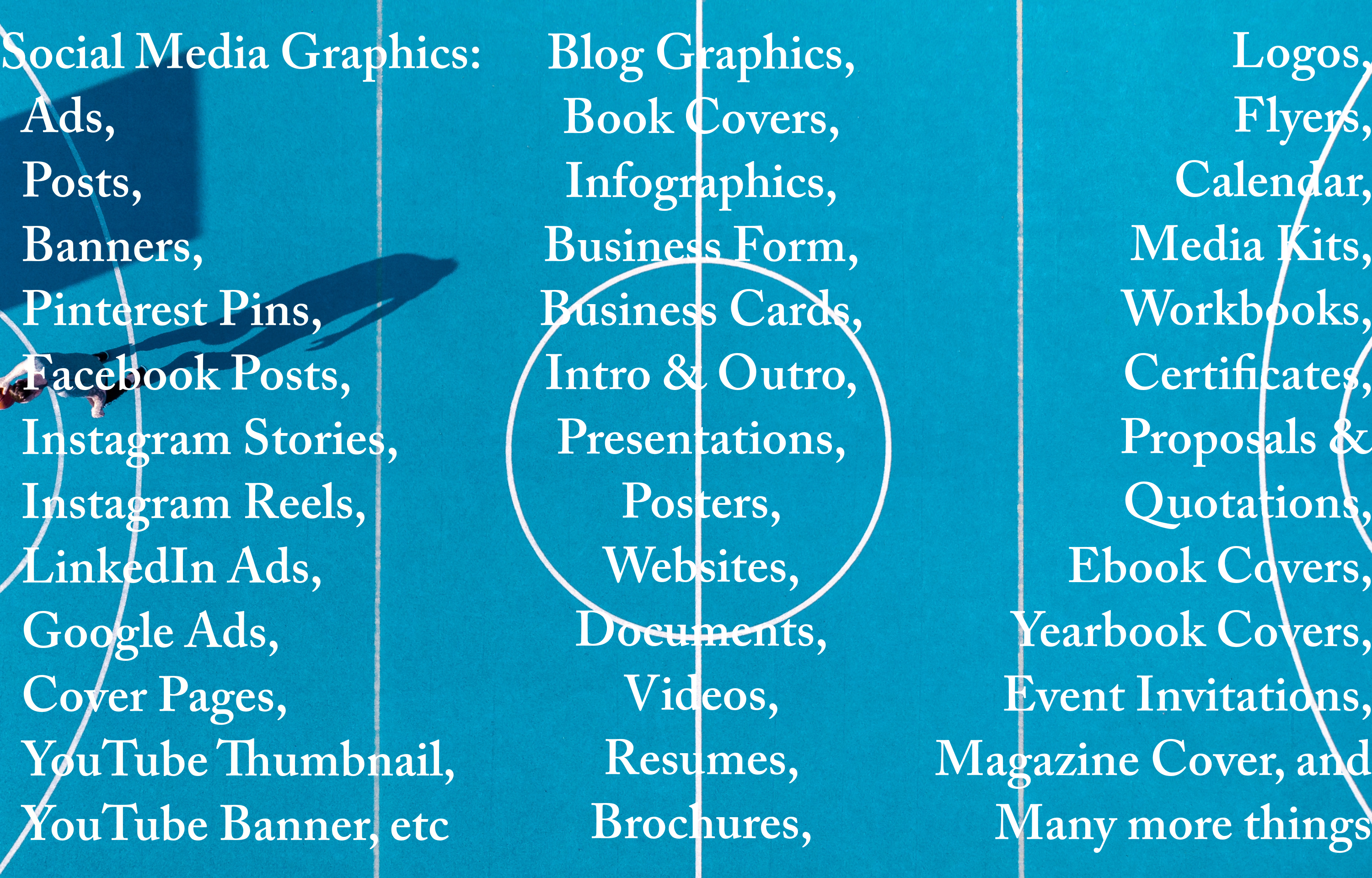
Why use Canva keyboard Shortcuts?
Hey there! Want to make designing in Canva easier and faster? Learn some special shortcuts to help you out. These shortcuts can help you create cool stuff in Canva without spending too much time. Whether you’re new to Canva or already know a lot about it, using these shortcuts will make your design process more fun and efficient.
A to Z Shortcut Keys
The A to Z shortcuts in Canva encompass a comprehensive set of commands that cover a wide range of functions. From arranging elements alphabetically to zooming in and out, these shortcuts provide an extensive toolkit for users to efficiently navigate and manipulate their designs.
Basic Shortcuts
Let’s start with some of the most commonly used Canva Shortcut Keys. Mastering these shortcuts can significantly enhance your workflow by reducing the need for manual clicks and menu exploration. These shortcuts are essentials and can save you a lot of time.
Element Shortcuts
Element shortcuts in Canva are designed to expedite the process of working with various design elements. Whether it’s arranging objects, grouping ungrouping them, or adjusting their arrangement, understanding these shortcuts allows designers to manipulate elements swiftly, saving valuable time during the creation process.
Text Shortcuts
Efficient text handling is essential in any design project. Canva’s text shortcuts cover a range of actions, from formatting and adjusting text size to managing spacing and alignment. Incorporating these shortcuts into your workflow ensures a smoother and more streamlined text editing experience.
Video Shortcuts
Canva offers specific shortcuts tailored to video editing tasks.
Zooming Shortcuts
Zooming shortcuts are crucial for precision in design. Whether you’re zooming in to fine-tune details or zooming out for an overall view, these shortcuts offer quick and intuitive control over the canvas display.
Comment Shortcuts
These shortcuts allow users to quickly add comments and navigate through feedback.
View Shortcuts
View shortcuts in Canva are centered around controlling the way you perceive your design. This includes options to toggle grid lines, snap to grid, or preview your work in full-screen mode. Understanding and utilizing these shortcuts allow designers to tailor their workspace to their specific needs.
Desktop App Shortcuts
Canva’s desktop application comes with its set of shortcuts, optimizing the experience for users who prefer the standalone application over the web version. These shortcuts cater to actions specific to the desktop environment, ensuring a smooth and consistent design experience.
conclusion
Lastly, Canva offers a range of shortcuts to help you boost your design skills, save time, and increase productivity for your work. Practice using these shortcuts regularly, and soon they will become second nature to you.
By familiarizing yourself with these Canva keyboard Shortcuts, you can streamline your design workflow and create visually stunning graphics more efficiently. Experiment with these shortcuts and discover how they can elevate your Canva experience.
Happy Designing!