141 Microsoft Edge Shortcut keys
Table of Contents
Click Here to directly jump to the section
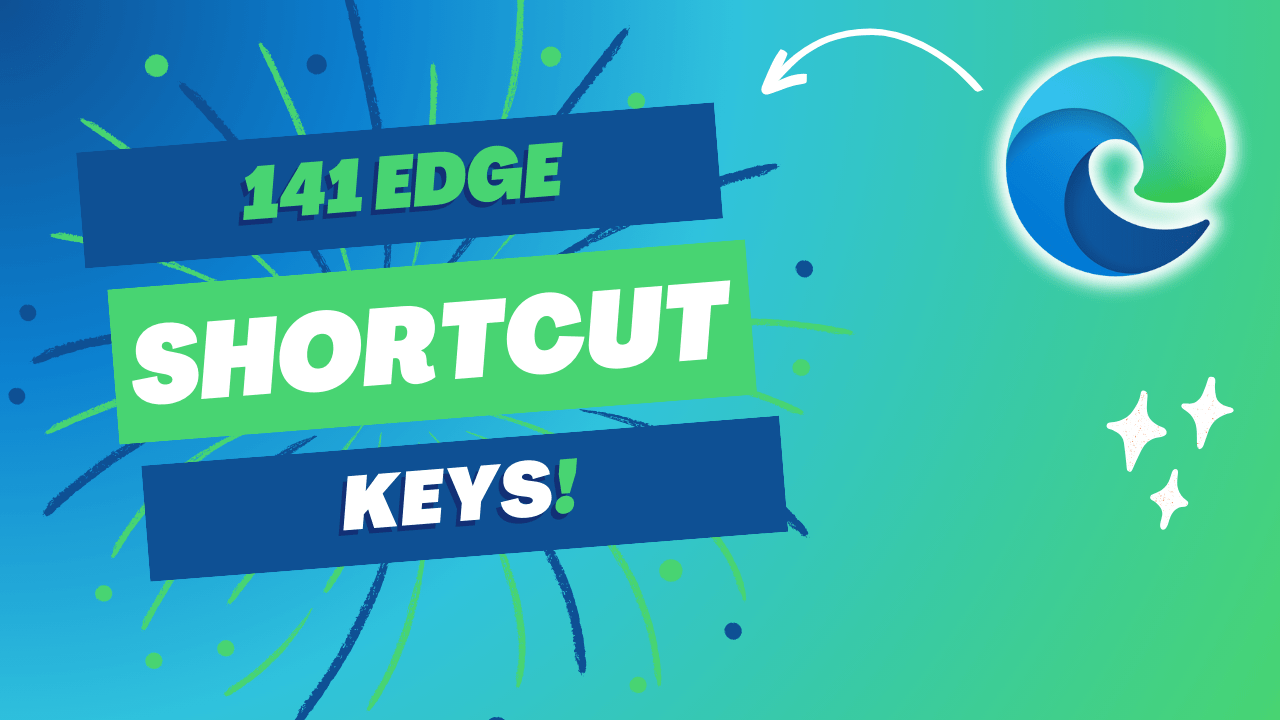
An Introduction to Microsoft Edge
Microsoft Edge is a faster, Secure, lots of features loaded, and user-friendly web browser from Microsoft, released in 2015. It was introduced as the successor to Internet Explorer.
Microsoft Edge comes with pre-installed by default browser on all new Windows devices.
As of June 2024, according to StatCounter, Microsoft Edge holds 5.24% browser market share worldwide. As of September 2022 data, Edge is used by 11% of PCs worldwide.
Why use Microsoft Edge Shortcut Keys?
Microsoft Edge is a popular web browser that offers a range of features and functionalities to enhance your browsing experience. One of the most efficient ways to navigate through Edge is by using shortcut keys. In this article, we will explore some of the essential shortcut keys that can help you become a power user of Microsoft Edge.
Tab & Window Shortcuts
Navigating efficiently between various tabs and windows is essential for productivity when working on a computer. Here’s dedicated Shortcut keys to managing tabs and windows that offer a seamless experience, allowing you to switch between tasks swiftly and effortlessly.
Edge Features Shortcuts
Microsoft Edge, being one of the most popular web browsers, offers a range of features aimed at enhancing browsing experience. Shortcut keys tailored for Edge features empower users to perform tasks with ease.
PDF Shortcuts
Address Bar Shortcuts
The address bar serves as the gateway to the web, allowing users to input URLs and search queries. The address bar shortcut keys make it easy to enter web addresses, run searches, and perform other web navigation actions.
Webpage Shortcuts
There are so many ways to interact with web pages, from scrolling content to tapping on specific features and functions. Webpage shortcut keys enable users to perform these tasks efficiently, enhancing their browsing experience and productivity.
Mouse Shortcuts
The mouse serves as a versatile tool for navigating interfaces, but shortcut keys tailored for mouse actions can enhance efficiency and simplify workflows. These keyboard shortcuts provide an additional way to interact with on-screen elements, supplementing the usual mouse gestures and clicks.
Function Keys Shortcuts
Function keys, often located at the top of the keyboard. Here’s a shortcut keys covering the entire Functions (F1 to F12). This will help you to learn easily.
A to Z Shortcuts with Ctrl
Explore a comprehensive list A to Z of shortcut keys covering a wide range of functions within Microsoft Edge.
A To Z Shortcuts With Ctrl + Shift
Combine Ctrl and Shift keys with other shortcuts to execute additional commands or access advanced functionalities.
conclusion
Mastering Microsoft Edge Shortcut Keys can greatly enhance your browsing experience, productivity and efficiency while using.
Whether you're navigating between tabs, interacting with webpage content, accessing browser tools, searching for specific content, these shortcut keys can save you time and effort. By incorporating these shortcuts into your browsing routine, you can become a power user of Microsoft Edge.
Happy Browsing!