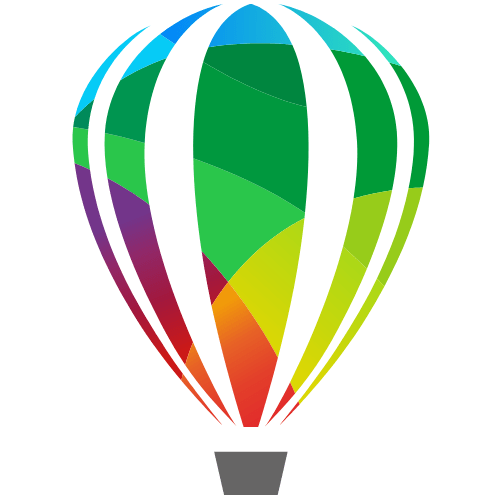
752+ CorelDRAW Shortcut Keys Every Designer Should Know in 2024
Table of Contents
Click Here to directly jump to the section
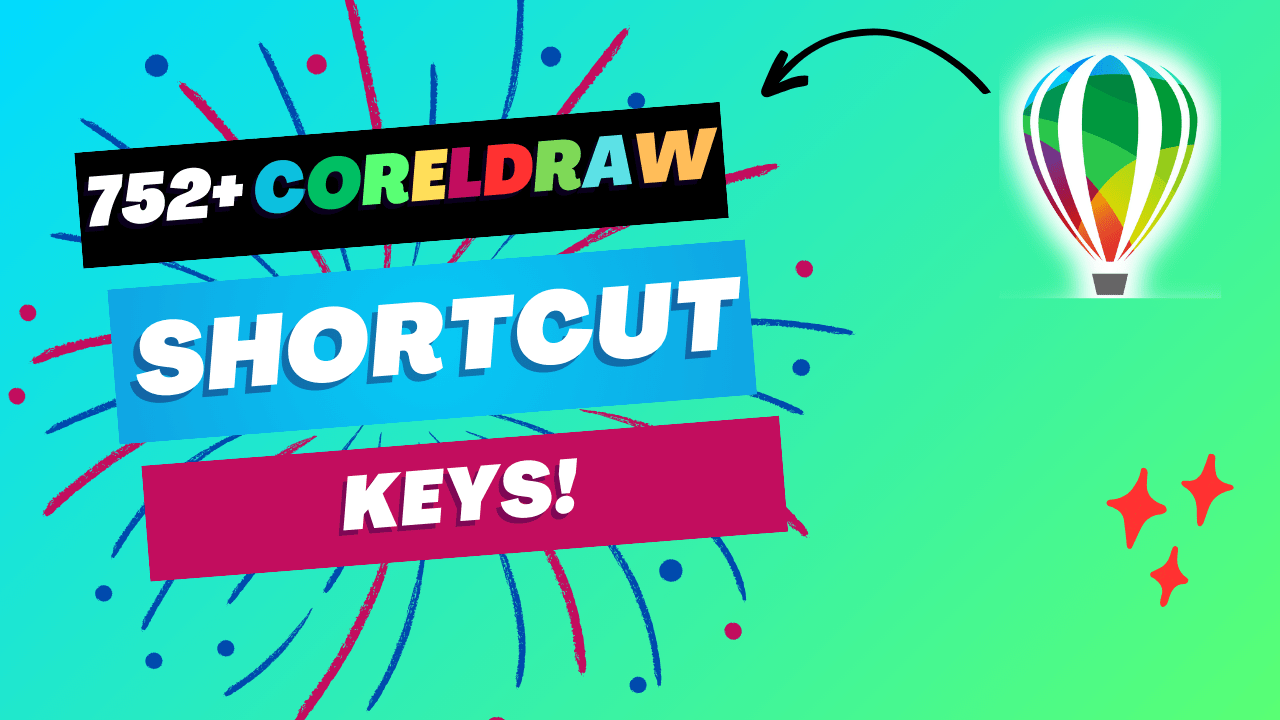
An Introduction to CorelDRAW
CorelDRAW is a powerful vector graphics software developed by Alludo (formerly Corel Corporation). It was first released in 16 January, 1989 (35 years ago).
It is widely used by graphic designers, illustrators, and artists for creating vector illustrations, logos, brochures, web graphics, and more.
CorelDRAW Known for its robust features and intuitive interface, It has been a staple in the graphic design industry since its release in 1989. CorelDRAW revolutionizing the way designers create vector graphics. Over the years, it has evolved through numerous versions, each bringing new tools and enhancements to meet the growing demands of the design community. With the introduction of features like live sketching, advanced typography tools, and powerful layout capabilities, CorelDRAW has maintained its position as a leading software in the creative industry.
Why use CorelDRAW Shortcut Keys?
• Increased Productivity: Shortcuts reduce the time needed to complete tasks, allowing you to get more done in less time.
• Enhanced Precision: Keyboard shortcuts enable more precise control over tools and commands.
• Seamless Workflow: Transitioning between different tools and functions becomes smoother, improving your overall workflow.
• Reduced Repetition: Frequently used commands can be executed quickly, reducing repetitive strain and improving ergonomics.
• Focus on Creativity: With faster access to tools, you can dedicate more time to the creative aspects of your work.
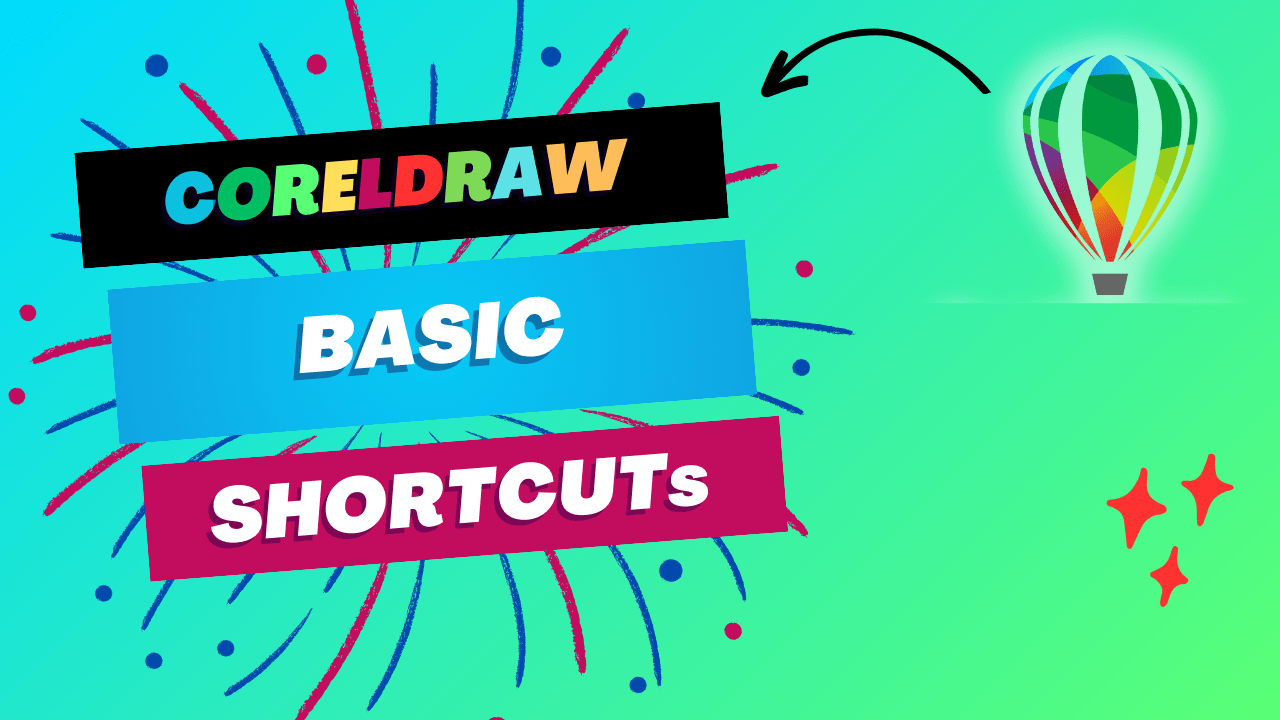
Basic Shortcuts
Start your CorelDRAW journey by mastering the fundamental shortcuts that every user should know. These shortcuts form the foundation of a smooth and efficient workflow.
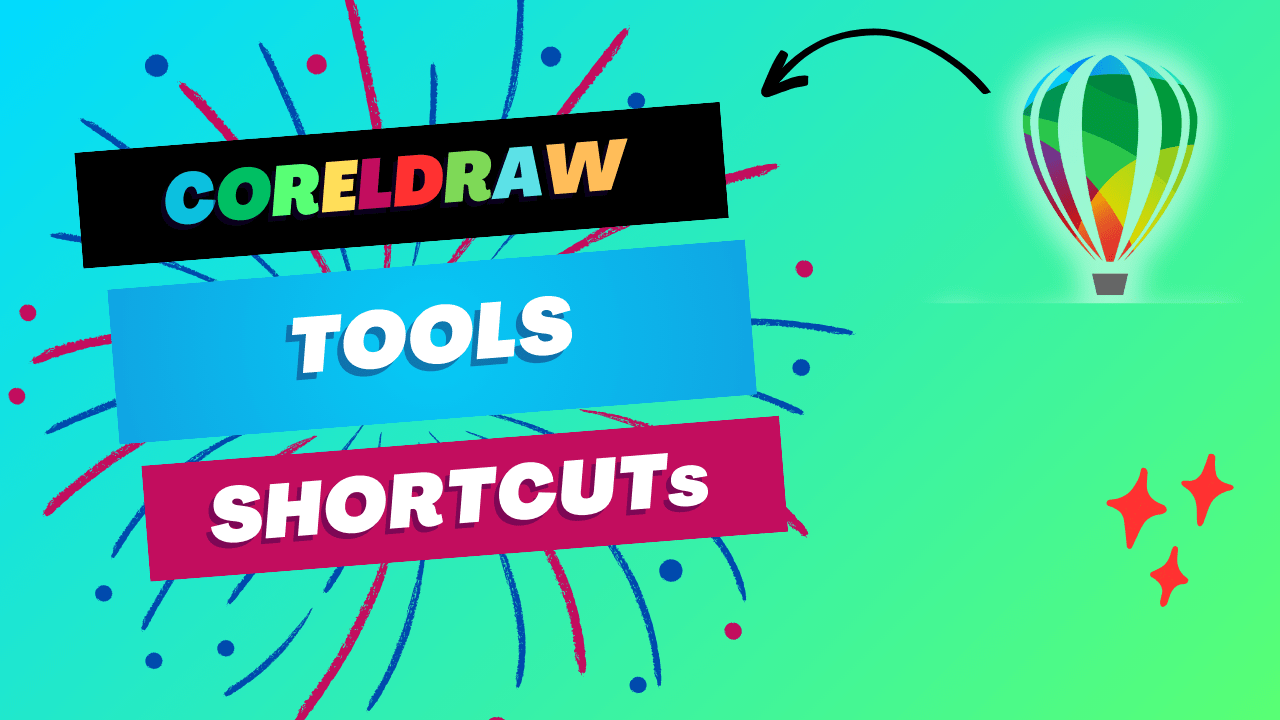
Tools Shortcuts
Effortlessly switch between tools with these essential shortcuts, ensuring you have the right tool at your fingertips for every task.
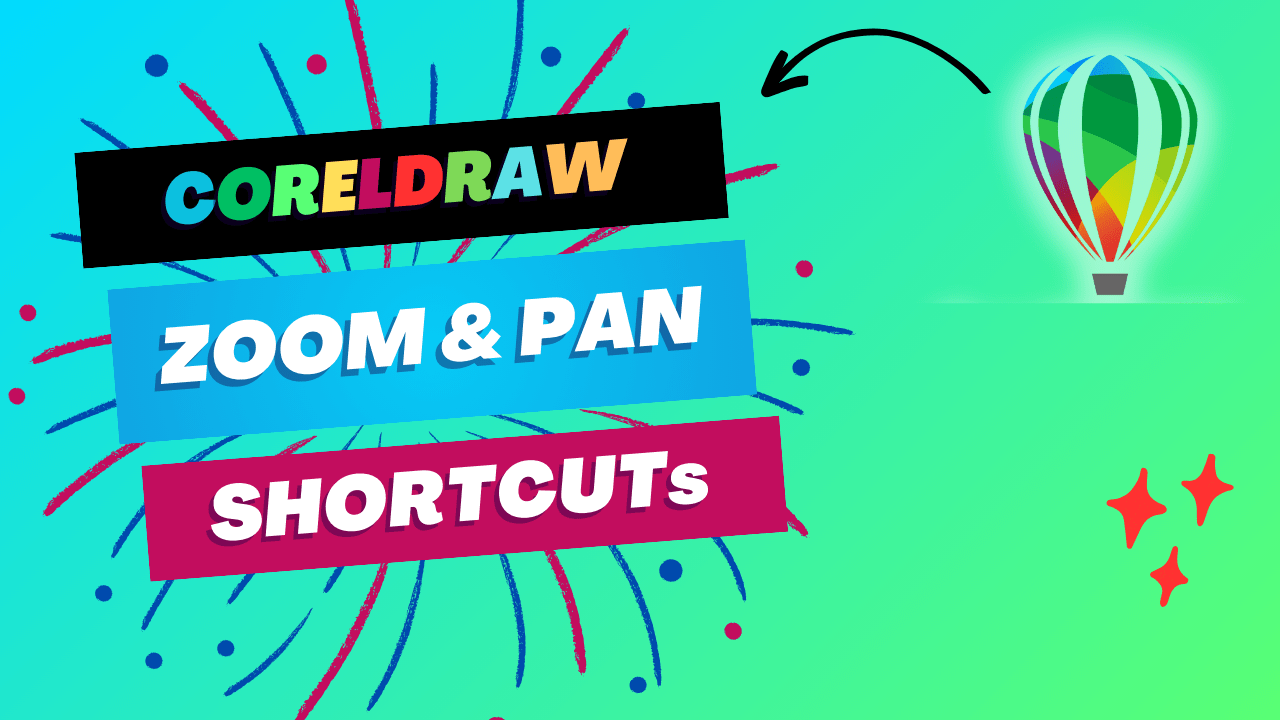
Zoom and Pan Shortcuts
Navigate your workspace with ease using zoom and pan shortcuts. These commands help you maintain a clear view of your project as you work.

Object Shortcuts
Manipulate objects quickly and efficiently with shortcuts designed for selecting, moving, and transforming elements within your designs.
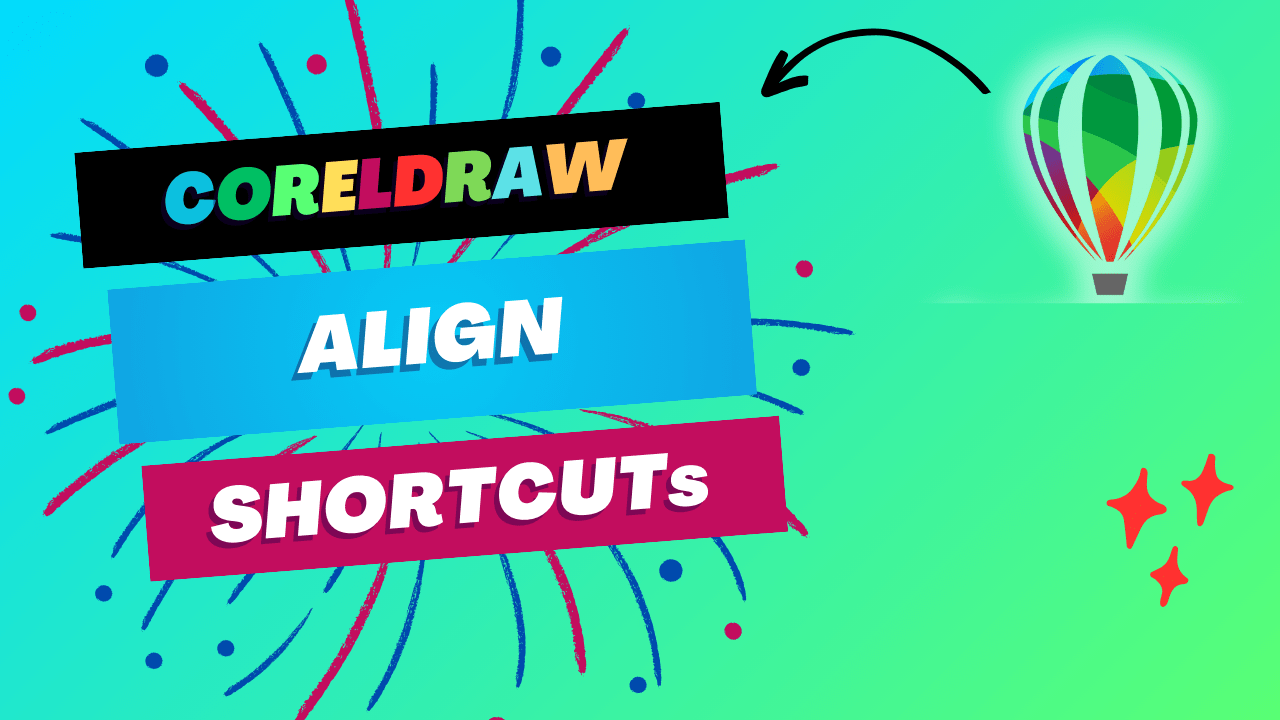
Align Shortcuts
Achieve perfect alignment with ease using these shortcuts, ensuring your designs are balanced and visually appealing.
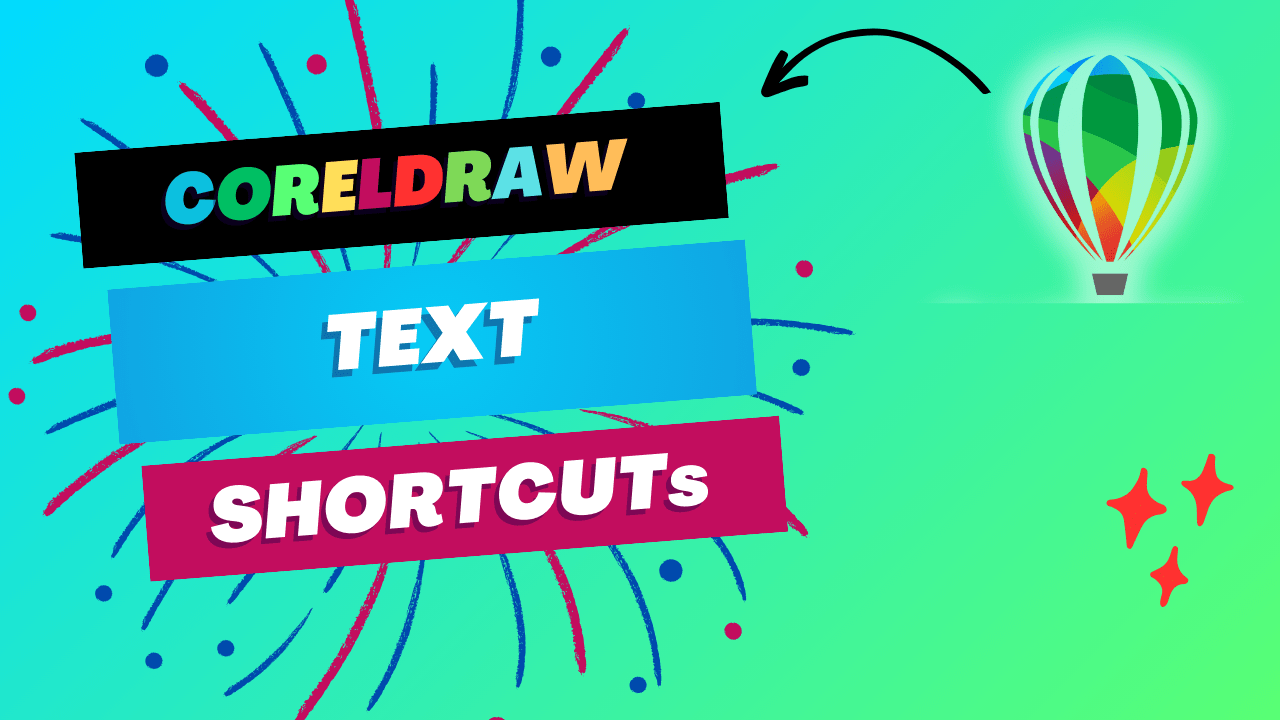
Text Shortcuts
Streamline text editing and formatting with shortcuts that make handling typography a breeze.
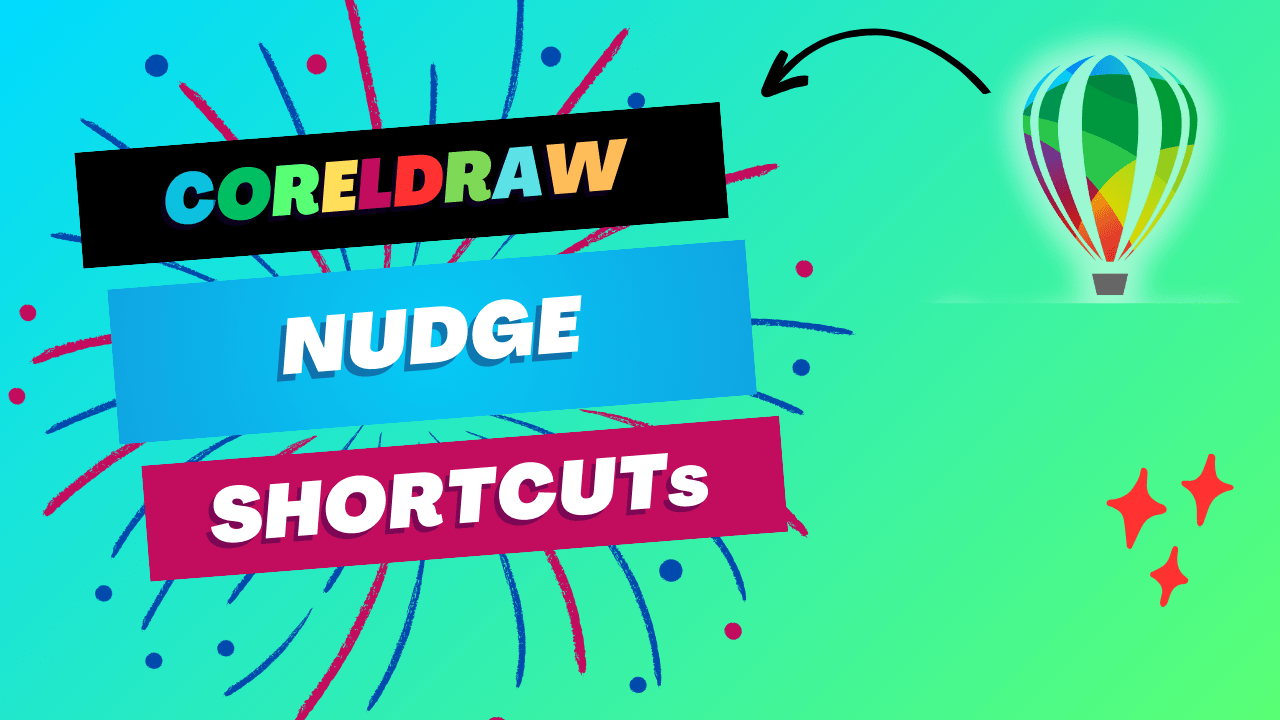
Nudge Shortcuts
Make precise adjustments to objects and elements with nudge shortcuts, allowing for fine-tuned control over your designs.
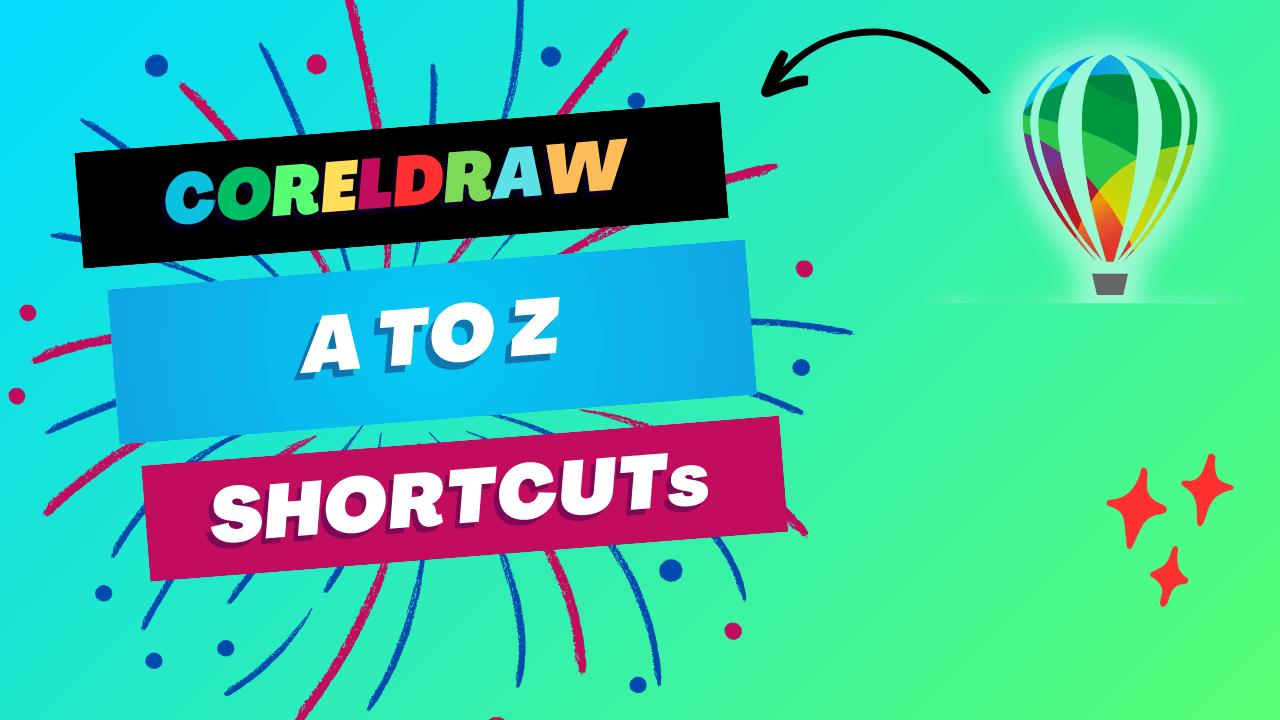
A to Z Shortcuts with Ctrl
Explore a comprehensive list of shortcuts using the Ctrl key, covering a wide range of functions from A to Z.
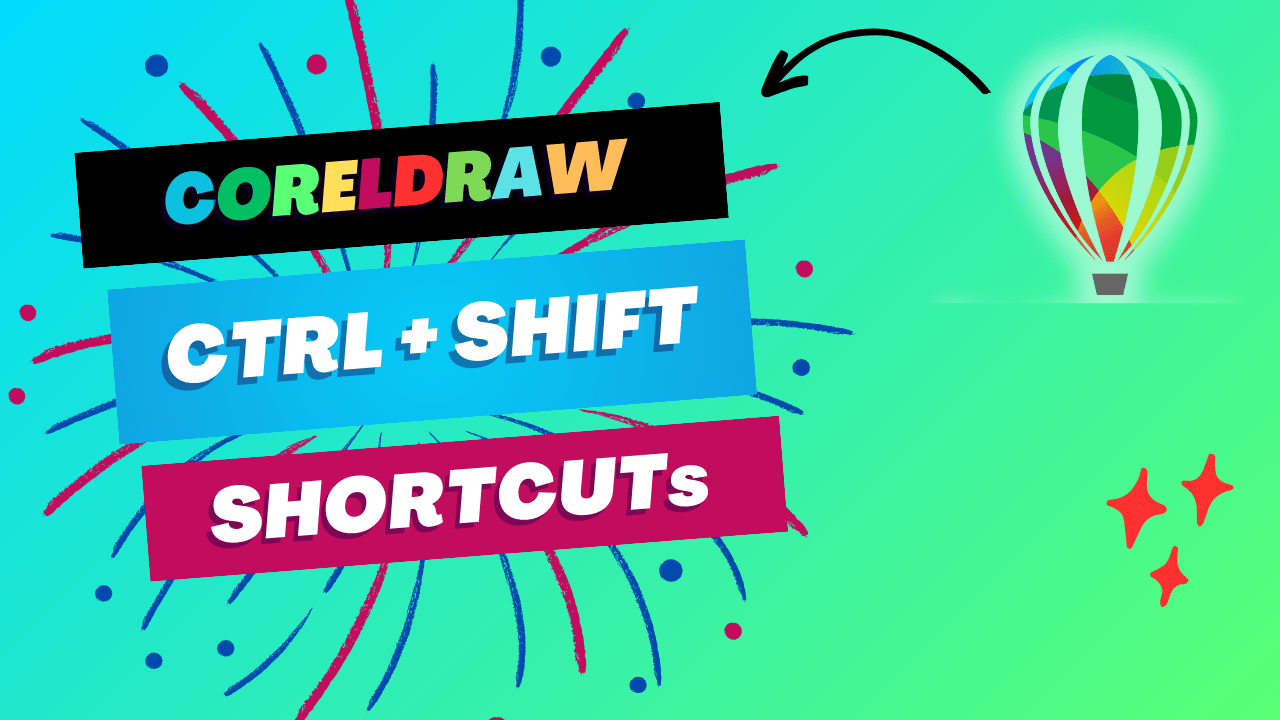
A to Z Shortcuts with Ctrl + Shift
Discover powerful shortcuts that combine Ctrl + Shift with alphabet, providing access to advanced features and commands.
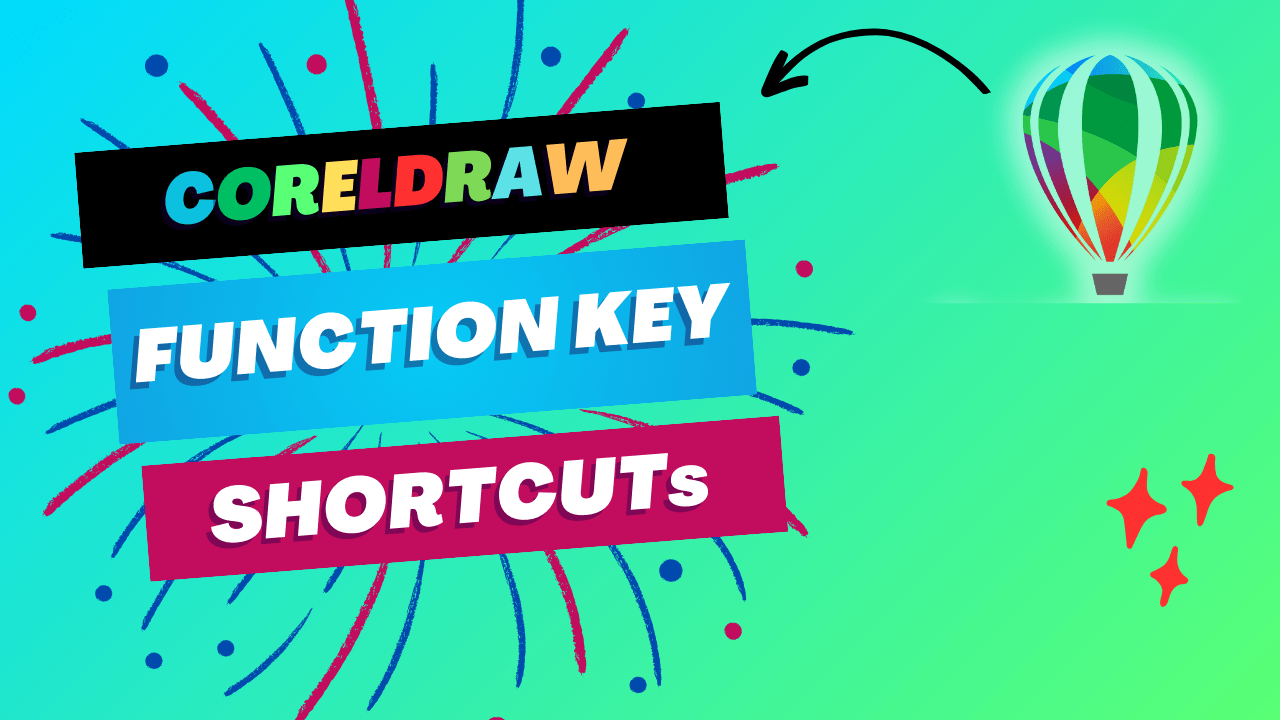
Function Key Shortcuts
Maximize the use of function keys to quickly access commonly used tools and commands, enhancing your workflow efficiency.
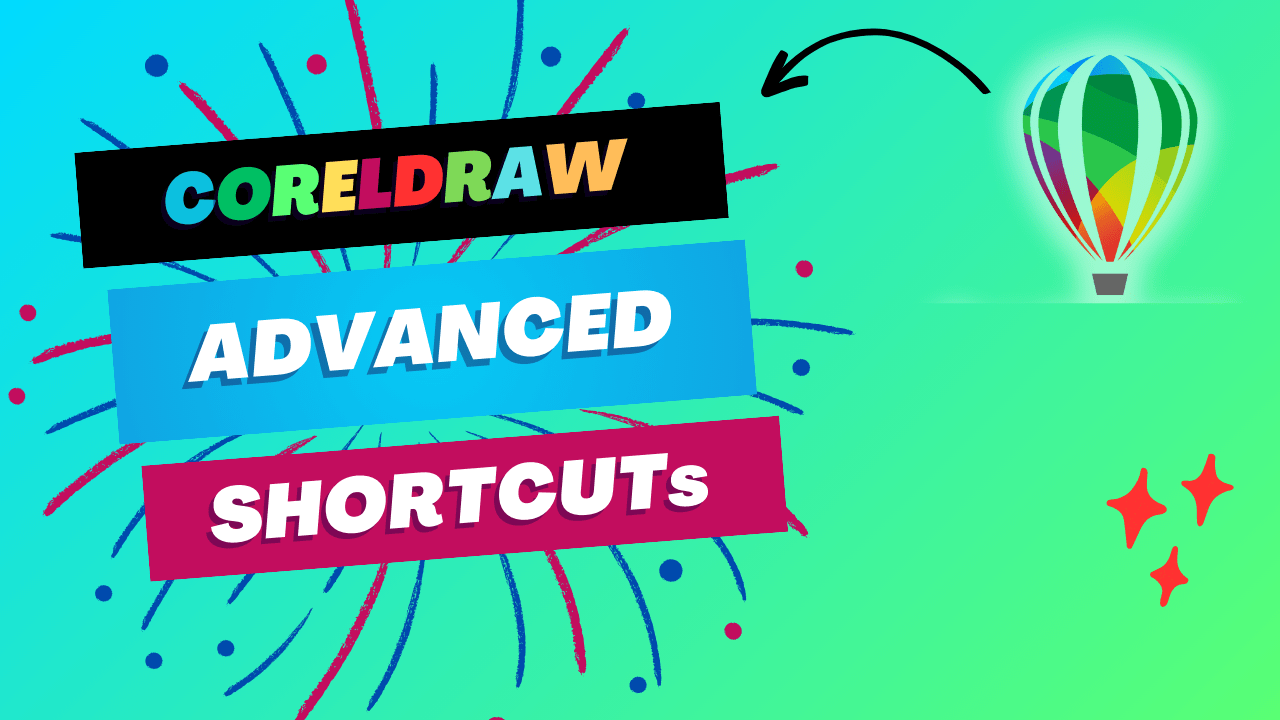
Advanced Shortcuts
Take your skills to the next level with advanced shortcuts that unlock deeper functionalities within CorelDRAW. Perfect for seasoned users looking to enhance their expertise.
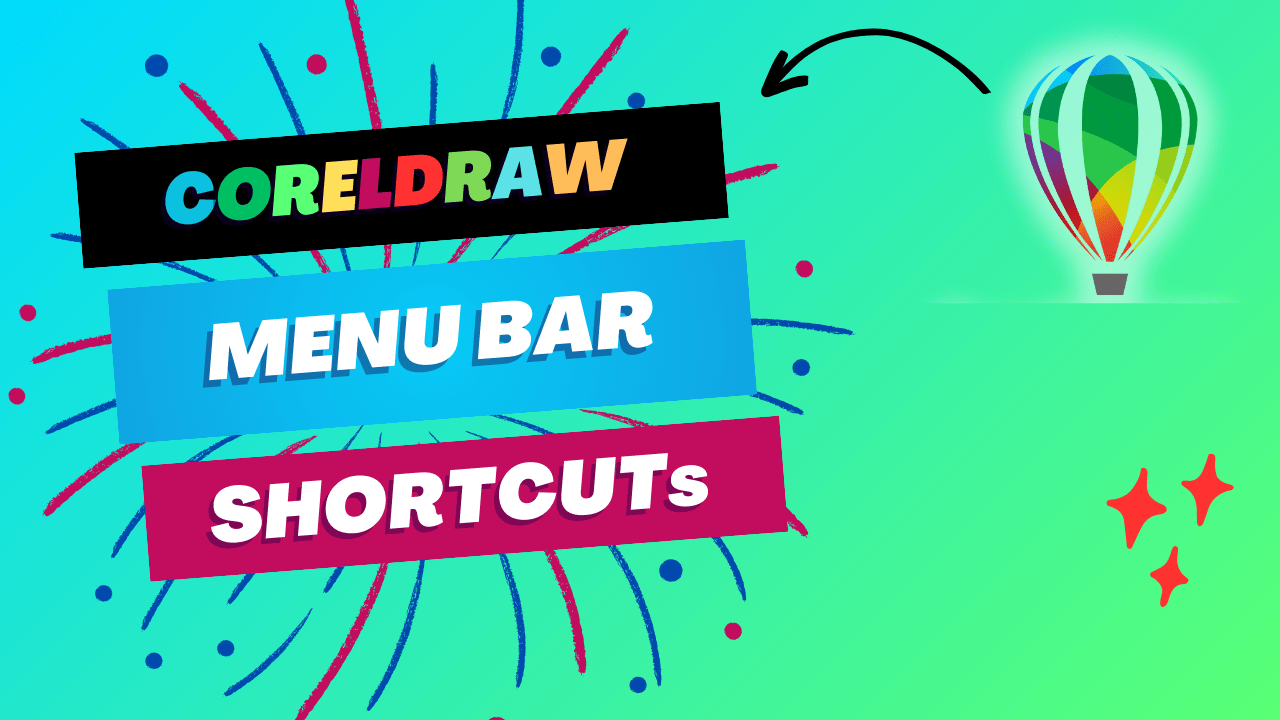
Menu Bar Shortcuts
Navigate the menu bar effortlessly with shortcuts that provide quick access to all CorelDRAW’s menu options.
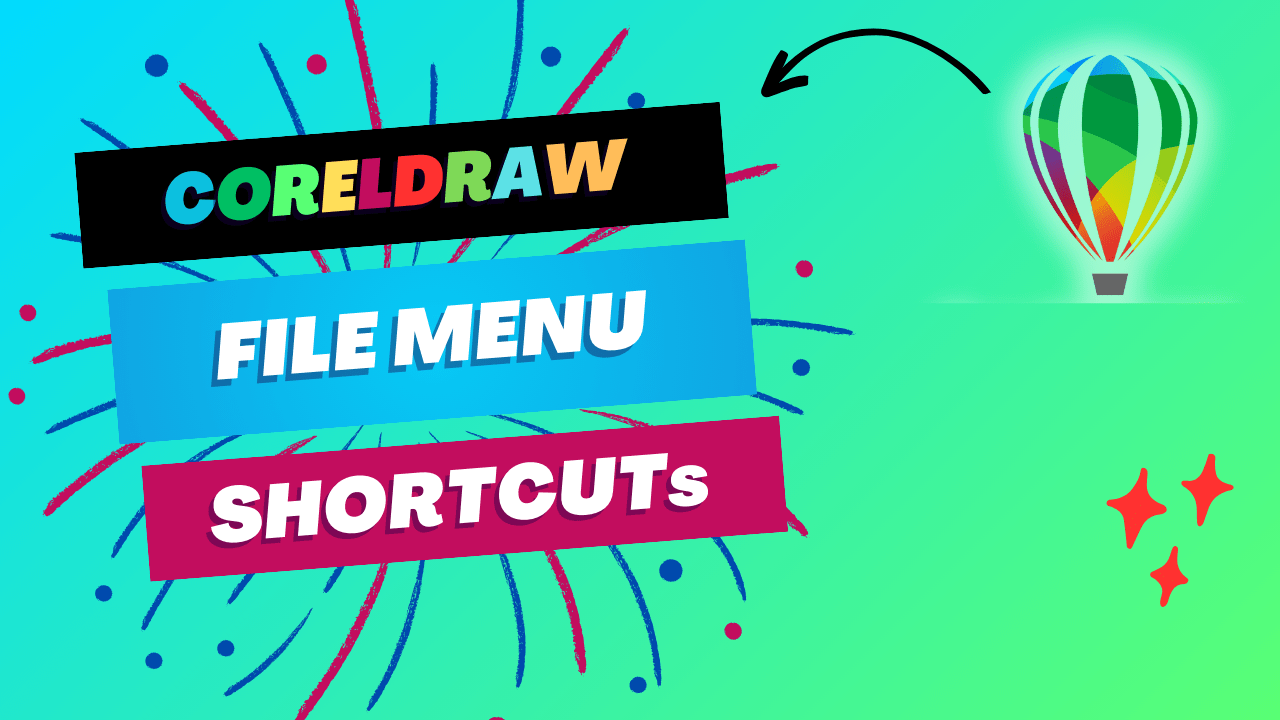
File Menu Shortcuts
Streamline file management with shortcuts that make saving, opening, and exporting files quick and easy.
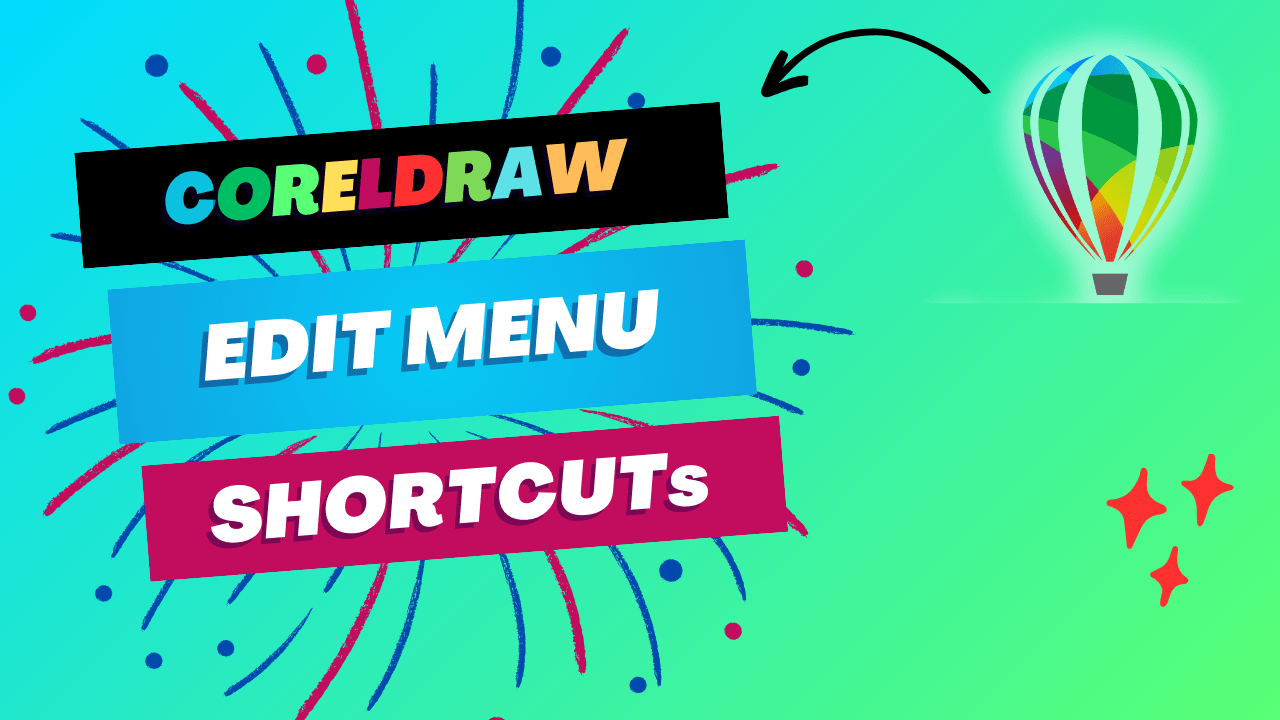
Edit Menu Shortcuts
Enhance your editing efficiency with shortcuts for cutting, copying, pasting, and other essential edit commands.
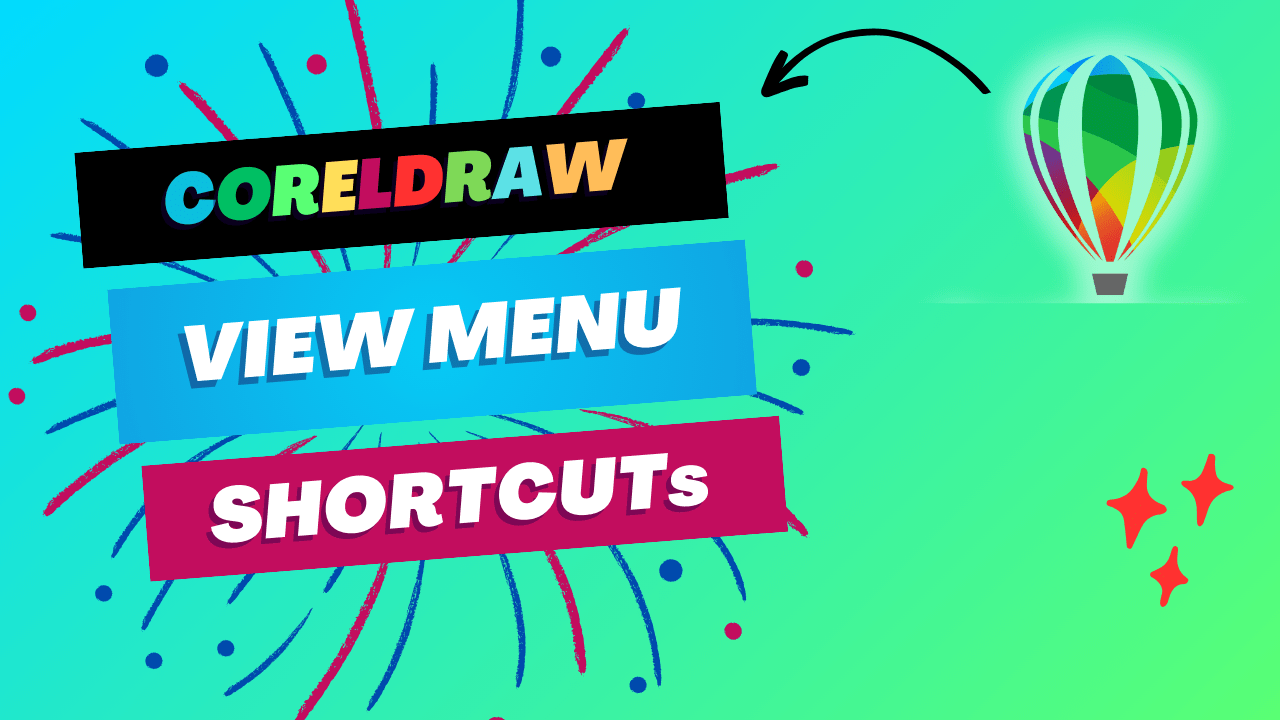
View Menu Shortcuts
Customize your workspace view with shortcuts that adjust display settings, guides, and grid preferences.
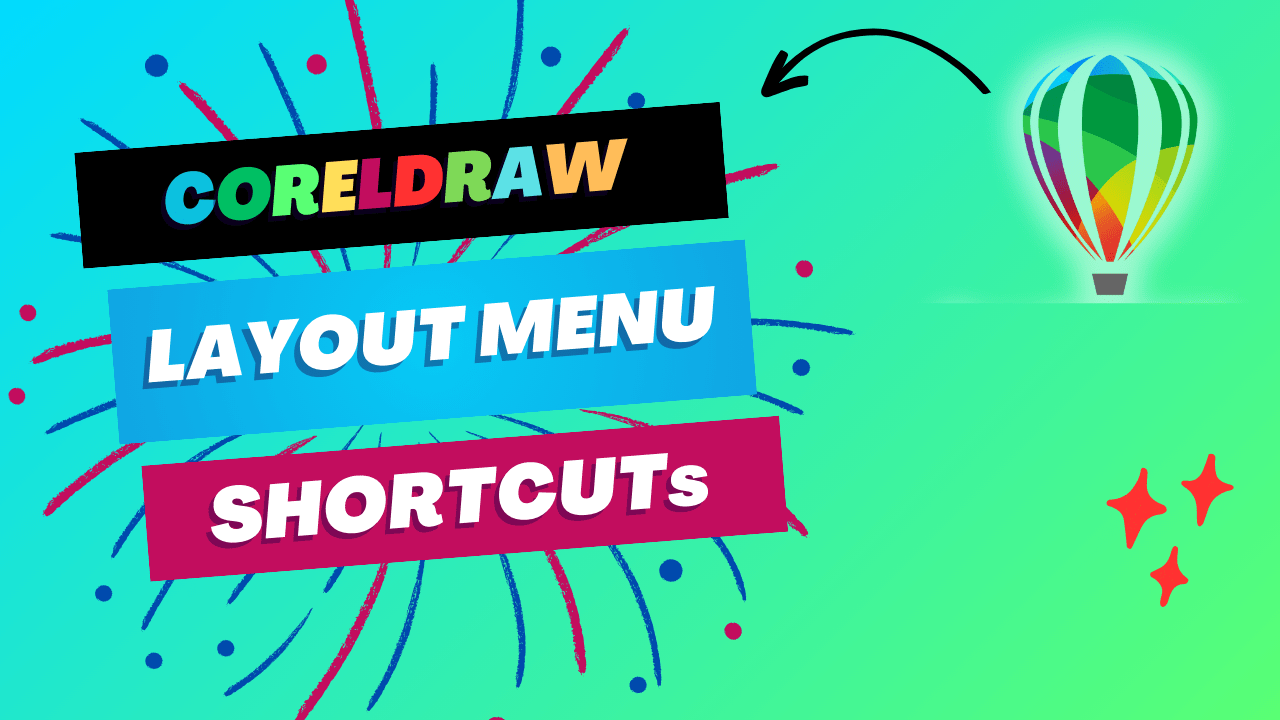
Layout Menu Shortcuts
Optimize your layout process with shortcuts that help you arrange and organize elements on your canvas.
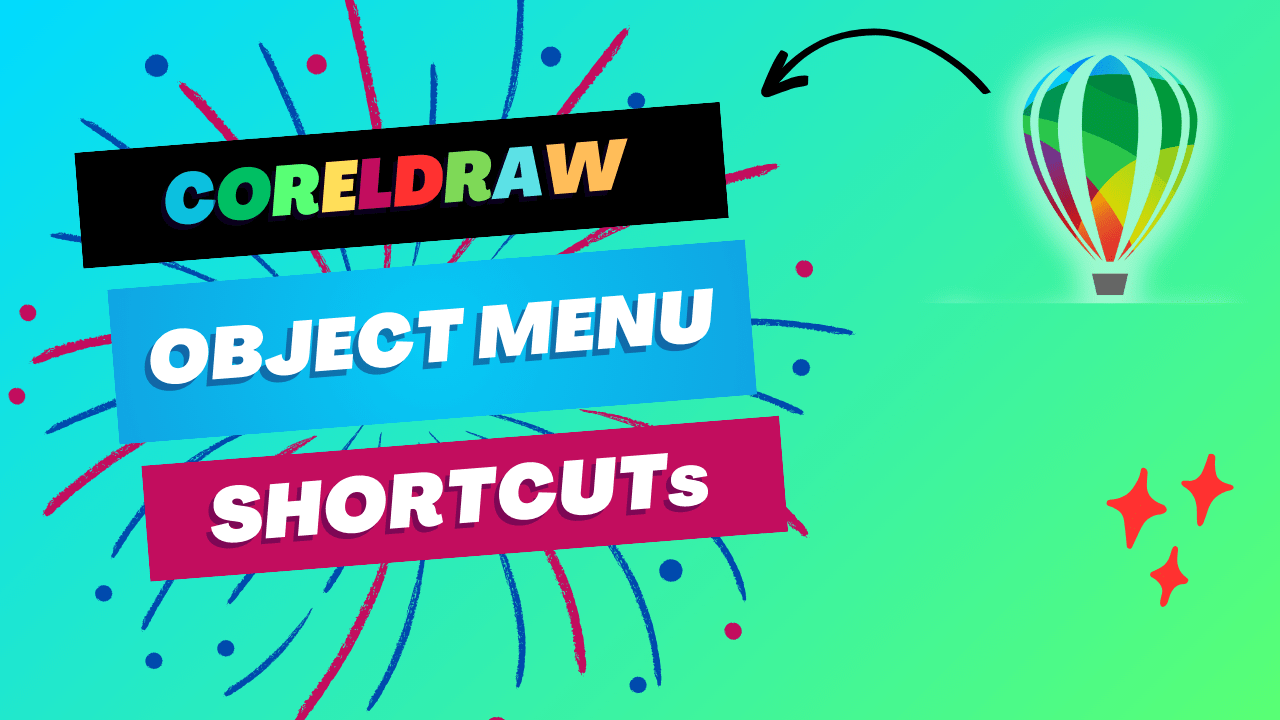
Object Menu Shortcuts
Manipulate objects with ease using shortcuts tailored for object handling, from grouping to layering.
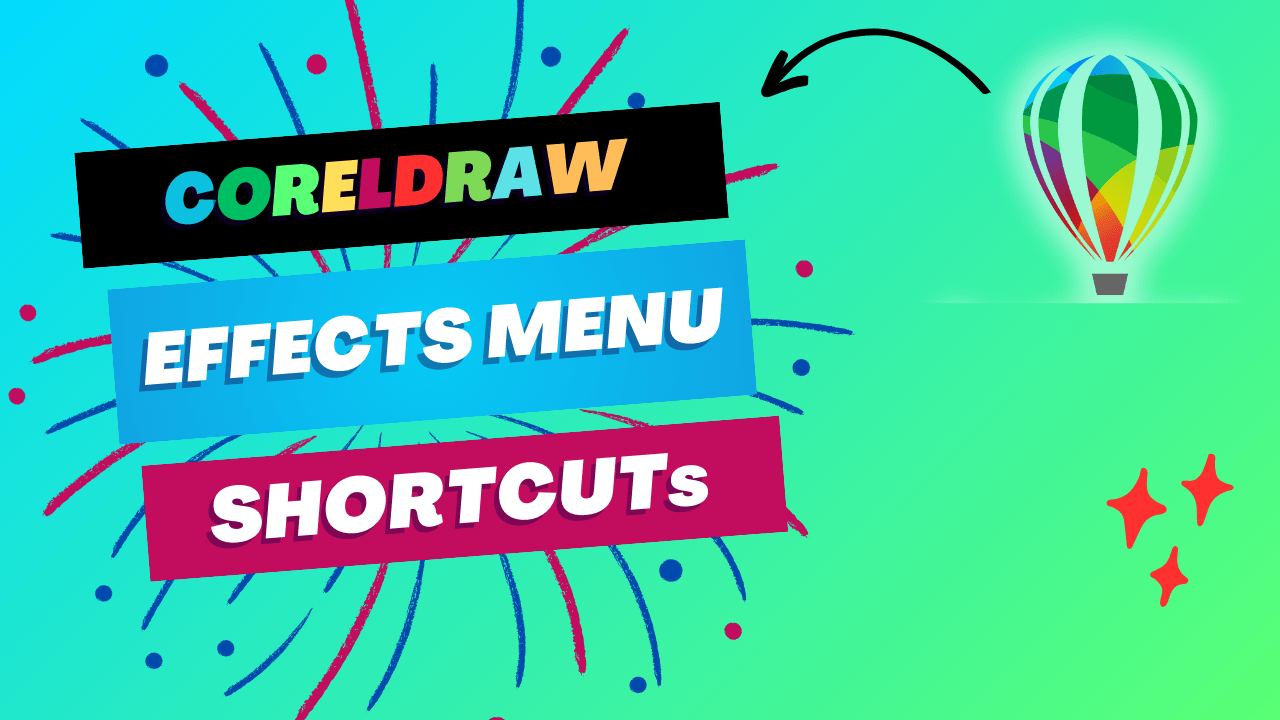
Effects Menu Shortcuts
Apply and manage effects quickly with shortcuts that give you instant access to CorelDRAW’s powerful effects tools.
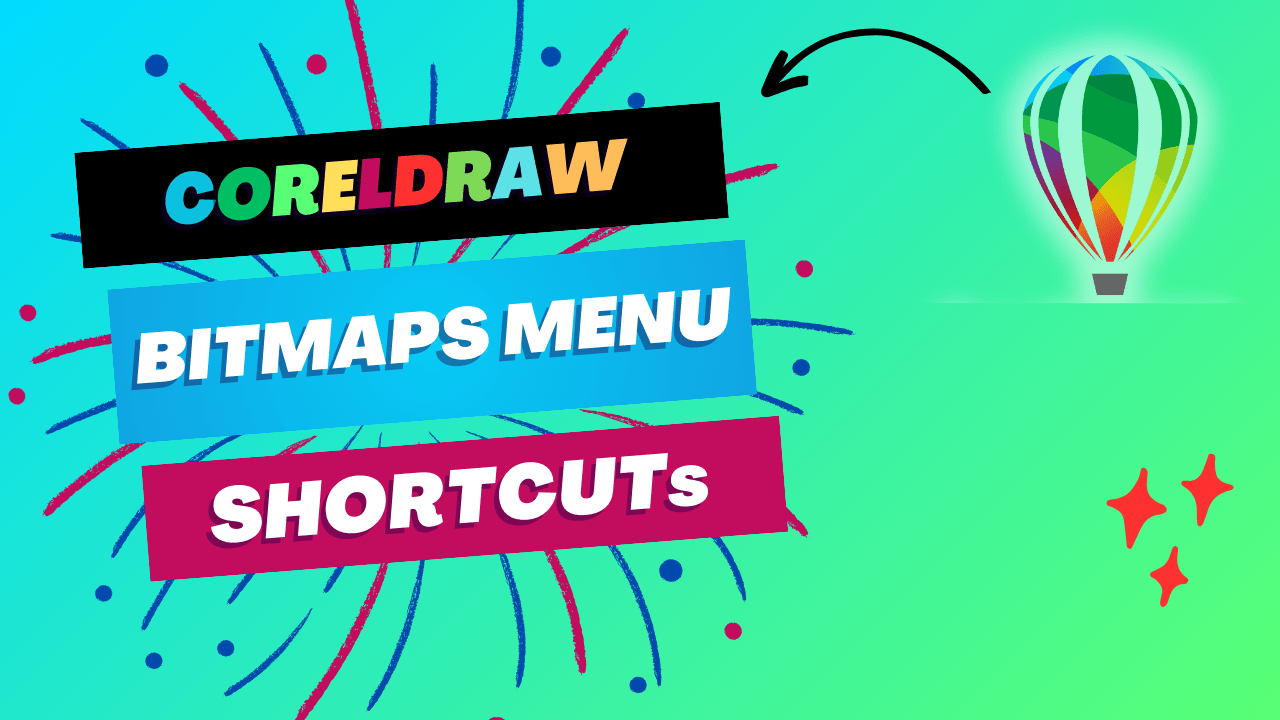
Bitmaps Menu Shortcuts
Work with bitmap images efficiently using shortcuts designed for bitmap editing and management.
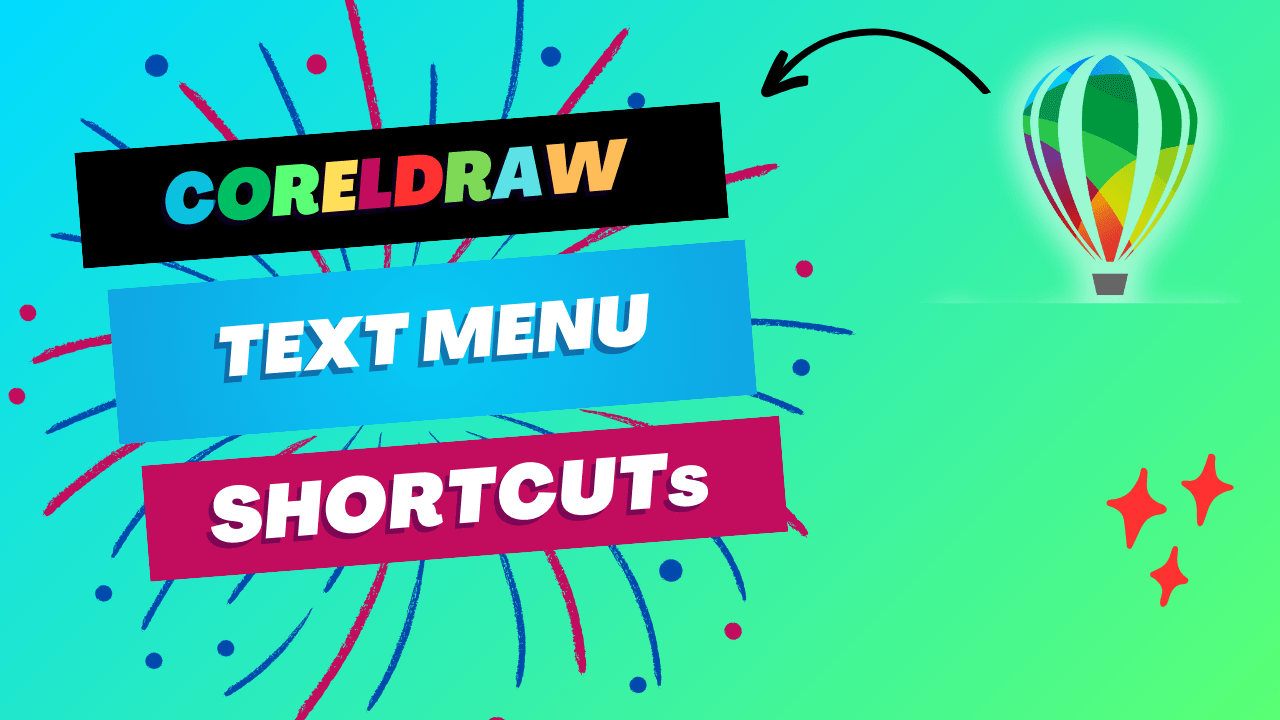
Text Menu Shortcuts
Access advanced text features with shortcuts that streamline the process of editing and formatting text.
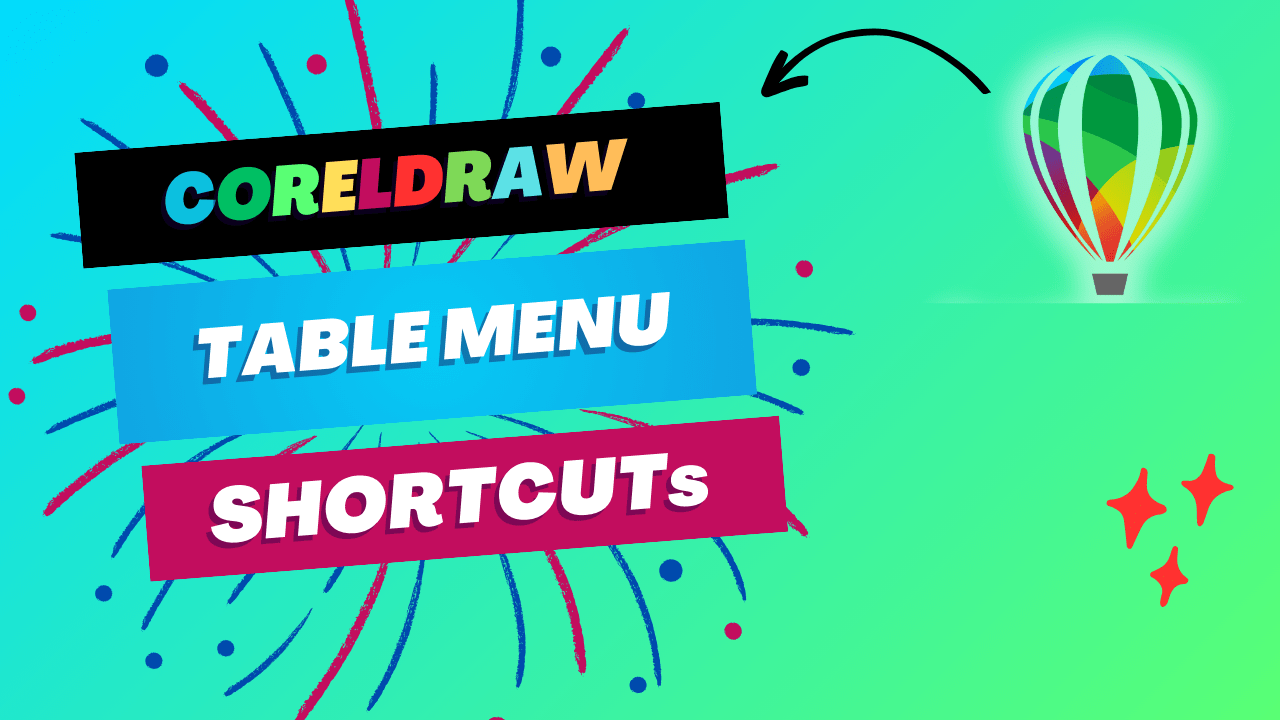
Table Menu Shortcuts
Handle tables with ease using shortcuts that simplify table creation and editing within your designs.

Tools Menu Shortcuts
Quickly access various tools from the Tools menu, ensuring you always have the right tool for the job.
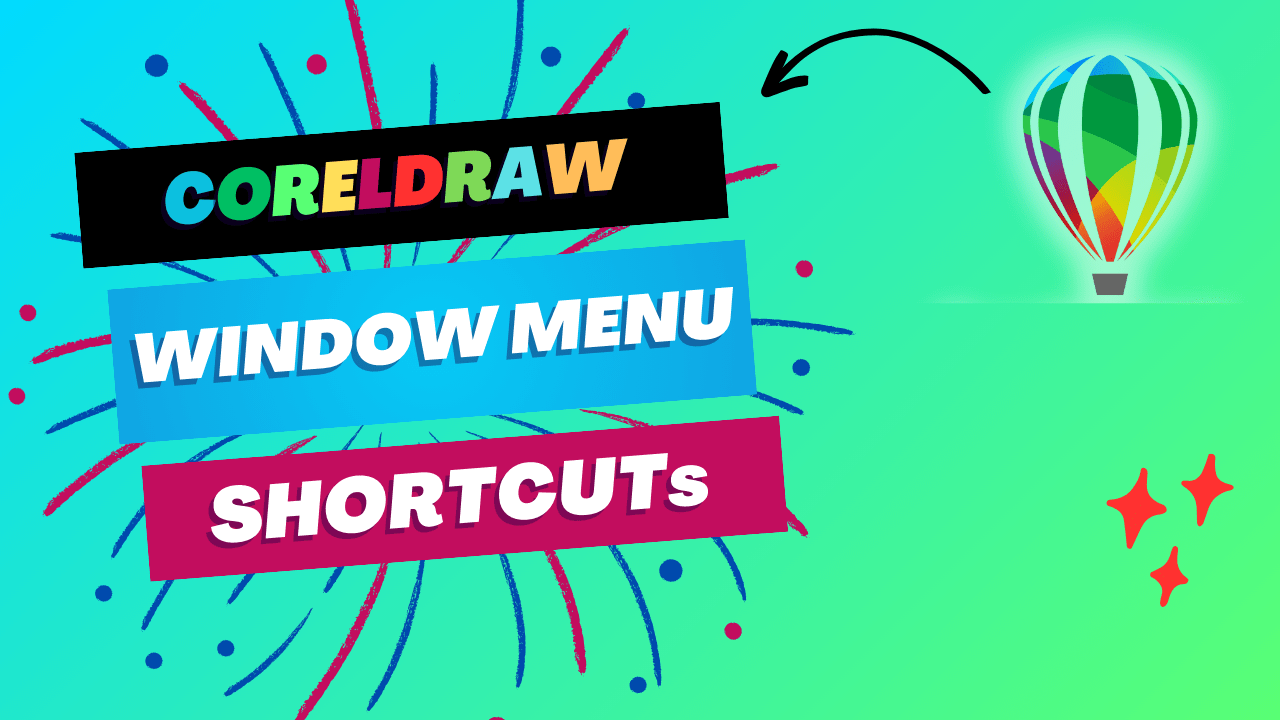
Window Menu Shortcuts
Manage your workspace windows with shortcuts that help you organize and control multiple document views.
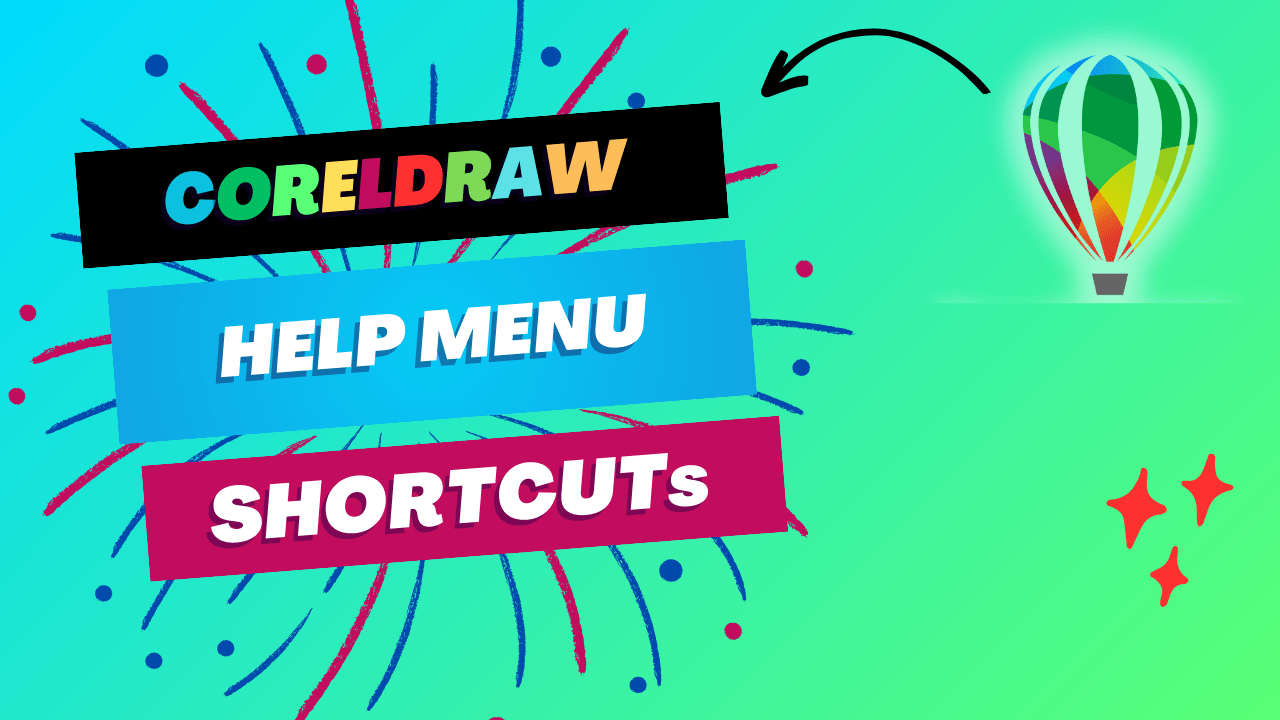
Help Menu Shortcuts
Get the support you need fast with shortcuts that take you directly to CorelDRAW’s help resources.
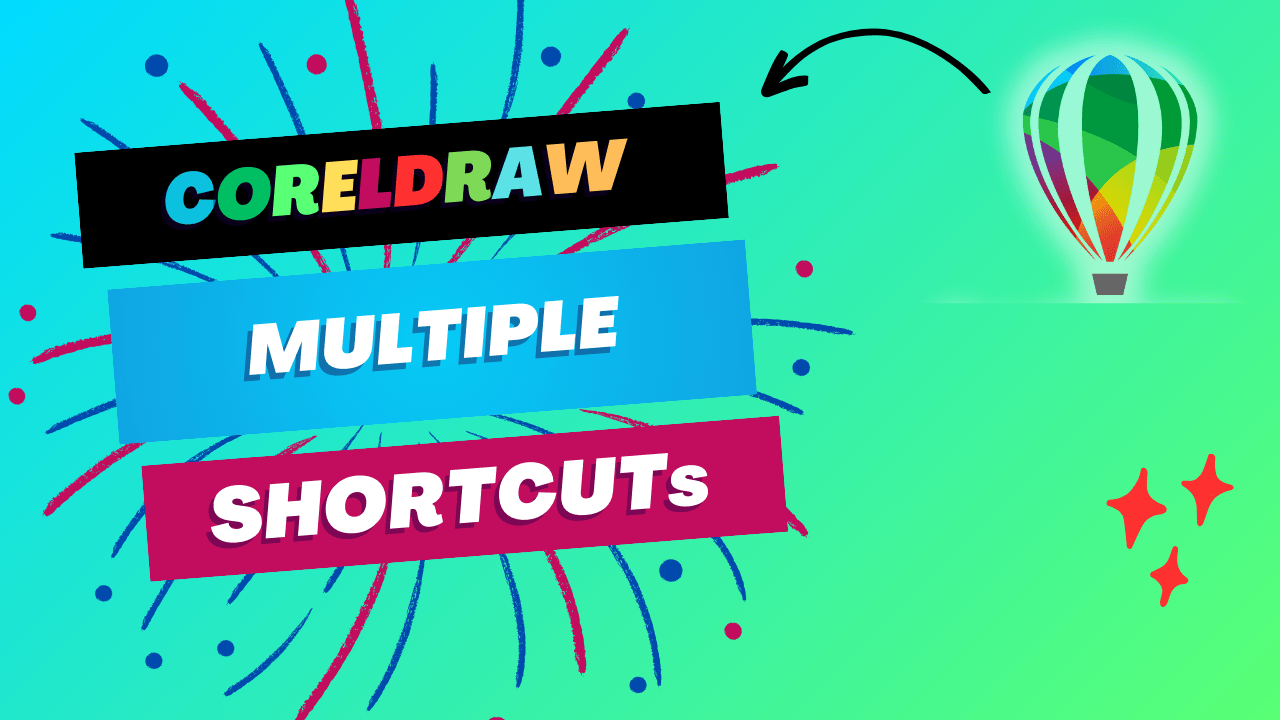
Multiple Shortcuts
Learn how to use different shortcuts to achieve the same task, giving you flexibility and options in your workflow.
◈ To move left ⇄ right, hold down the shift key and scroll the mouse wheel up or down, making it easier for you😊.
conclusion
Mastering CorelDRAW Shortcut Keys is an essential skill for any designer. Having more than 752 shortcuts at your fingertips, you can definitely be much more efficient and productive. These shortcuts not only save time but also allow you to focus more on the creative process, making your workflow smoother and more enjoyable.
By incorporating these shortcuts into your daily use of CorelDRAW, you'll unlock the full potential of this powerful software, making it an even more effective tool for all your graphic design needs. Whether you're a beginner or an advanced user, these shortcuts will help you achieve professional results faster and more efficiently.
Happy CorelDRAWING!