700+ Photoshop Shortcut Keys
Table of Contents
Click Here to directly jump to the section

An Introduction to Photoshop
Adobe Photoshop is a raster graphics software used for editing and enhancing digital images. It was actually created back in 1987 by two American brothers named Thomas and John Knoll, and then sold to Adobe in 1988.
Photoshop is loaded with lots of tools and features that make it a breeze to edit photos, create graphics, and make some cool digital art. You can do a many of stuff with Photoshop, like retouching, color correction, fixing up colors, sprucing up your photos, and even generating AI backgrounds and pictures. Plus, add pictures and graphics to your text – that’s called a clipping mask!
It has easy-to-use user-friendly interface and has lots of functions that can help you be creative and turn regular images into mind-blowing visual masterpieces!
Why use Photoshop Shortcut Keys?
Photoshop offers a wide range of features and tools, but navigating through the various menus and options can sometimes be time-consuming and cumbersome.
That’s where shortcut keys come into play. These Shortcut keys can make your work easier, enjoyable, and more satisfying. Photoshop shortcuts allow you to perform tasks quickly without having to navigate through menus or use the mouse extensively, isn’t that amazing? This can save a considerable amount of time, especially when working on complex projects or tight deadlines.
By getting familiar with Photoshop shortcut keys, you can make your workflow smoother and accomplish tasks more efficiently in ways you never thought possible. Whether you’re a beginner or an experienced Photoshop user, mastering these shortcut keys will undoubtedly enhance your productivity in so many ways that are beyond your imagination!
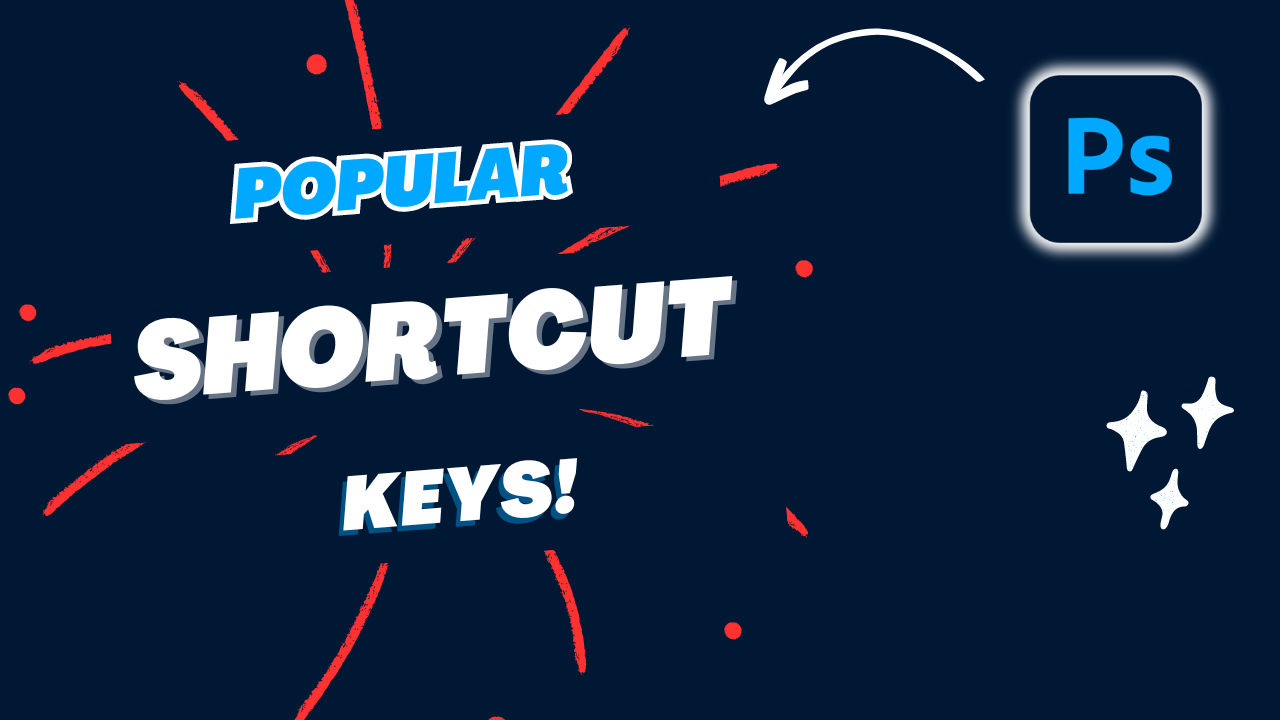
Popular Shortcuts
Let’s start with some of the most commonly used Photoshop Shortcut Keys. These shortcuts are essential for basic operations and can save you a lot of time.
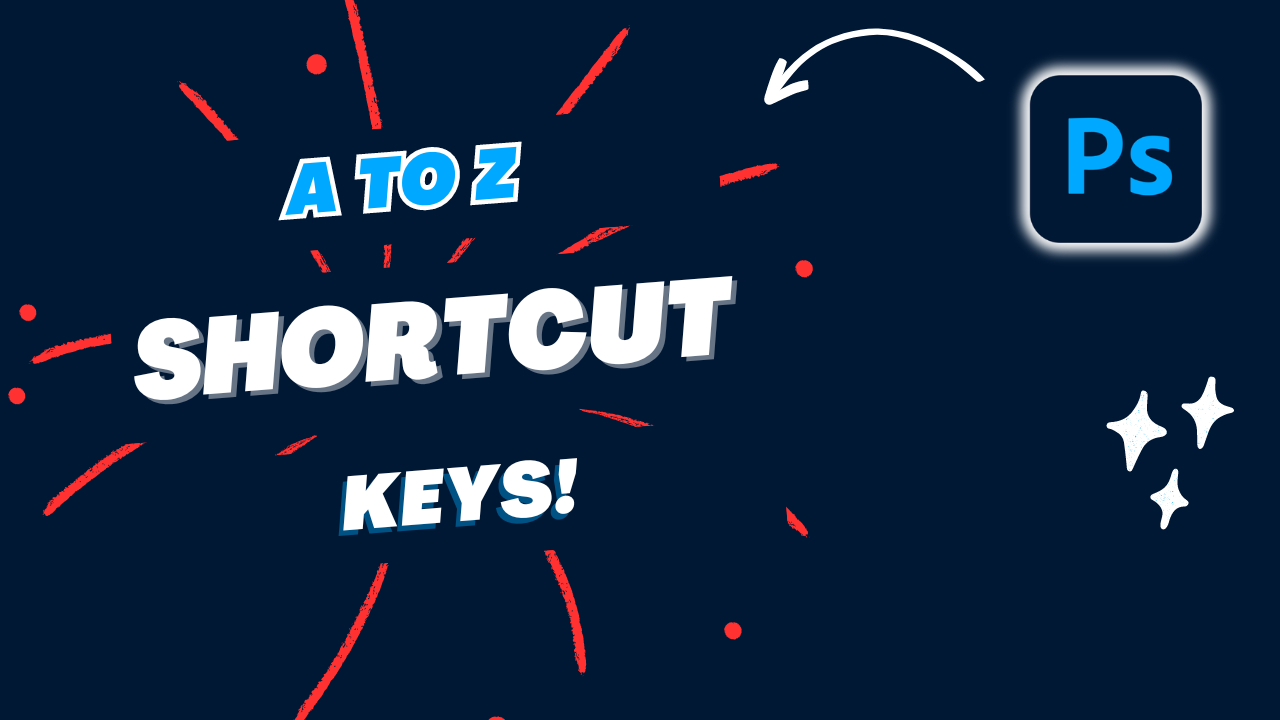
A to Z Shortcuts with Ctrl
From ‘A’ for the Select All to ‘Z’ for Undo, Photoshop’s A to Z shortcut keys cover a wide range of tools and functions. Becoming familiar with this extensive list ensures you can quickly access any feature in the software.
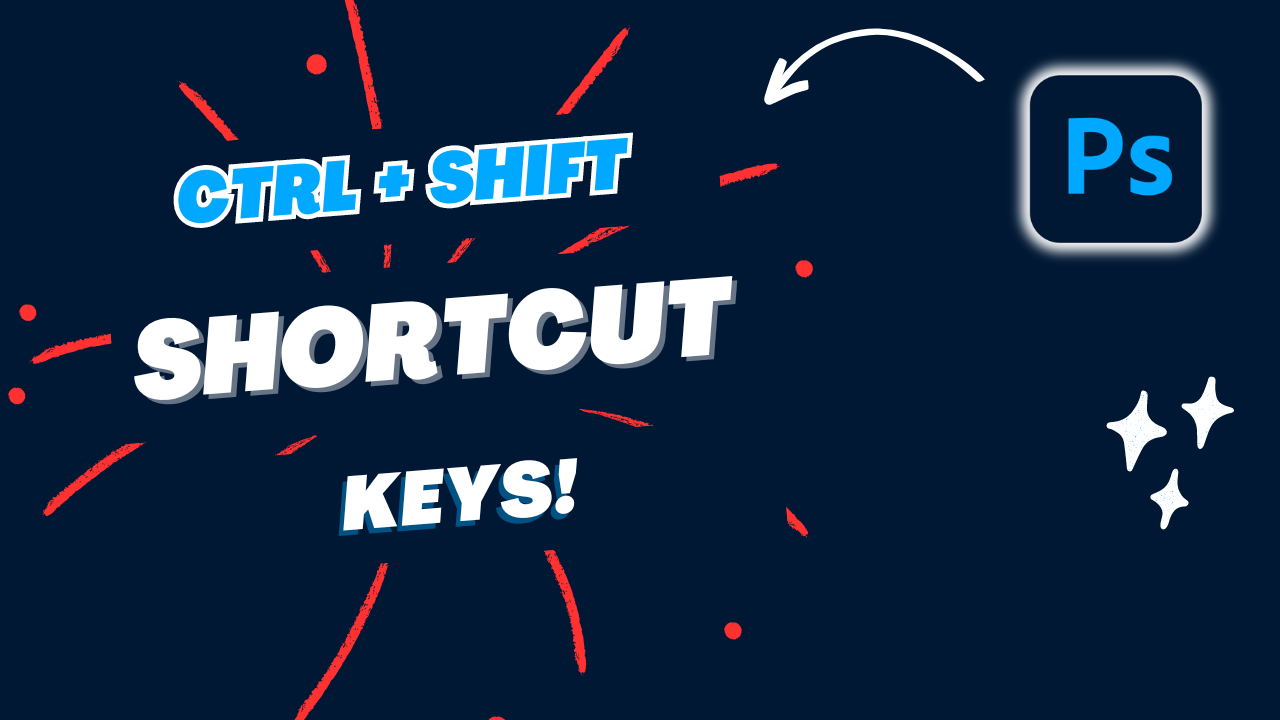
A to Z Shortcuts with Ctrl + Shift
The combination of Ctrl + Shift unlocks additional functionality in Photoshop. These shortcuts offer advanced options, allowing for more precise editing.

A to Z Shortcuts with Ctrl + Shift + Alt
Ctrl + Shift + Alt combo takes shortcut commands to a higher level. These shortcuts often provide access to hidden features and options. Experimenting with these shortcuts can reveal powerful tools that may have previously gone unnoticed.

Function Key Shortcuts
The function keys (F1 to F12) are assigned a specific function in Photoshop. These keys provide quick activating to commonly used panels and tools, making your workflow more efficient.
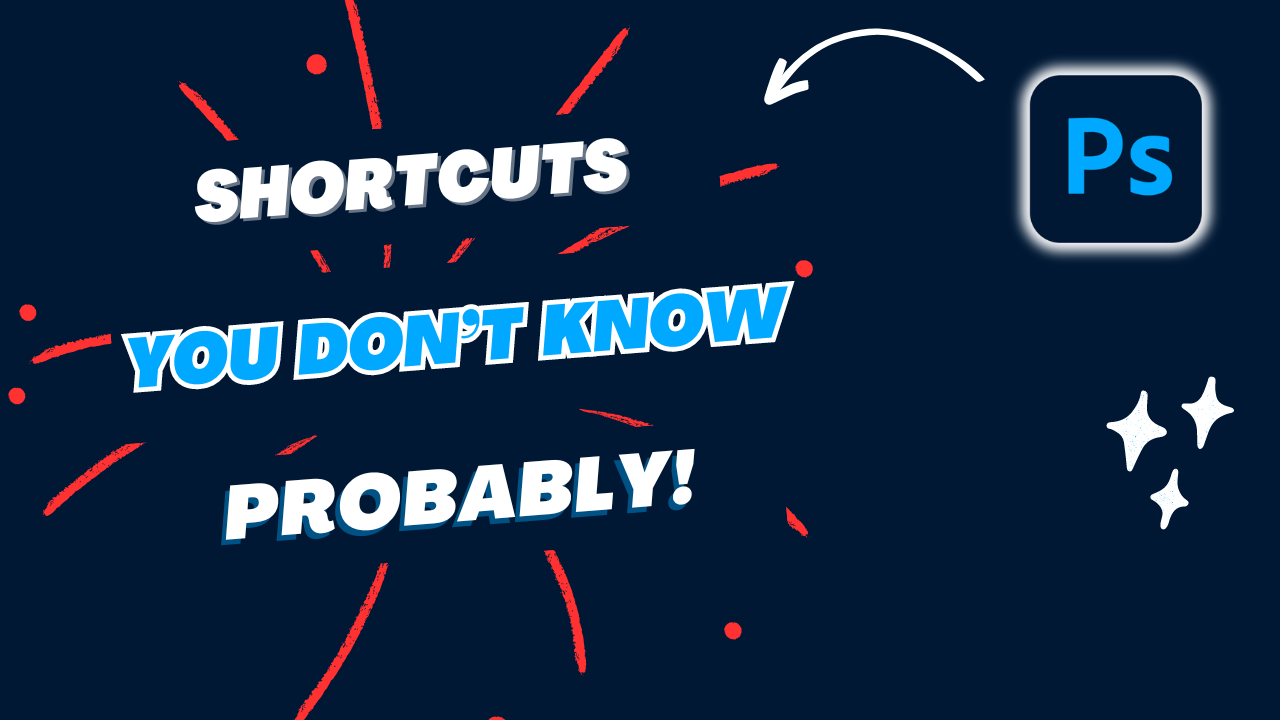
Shortcuts you don’t know probably
Unleash the full potential of Photoshop by discovering its hidden treasures. Discover hidden gems in Photoshop by exploring lesser-known shortcuts. These hidden shortcuts could be the key to unlocking shortcuts for tasks you may not have thought possible before, giving you a unique edge in your editing endeavors.

Toolbar Shortcuts
Photoshop toolbar acts as a central hub for all your editing tools. Navigating efficiently through the toolbar can save valuable time. Discovering keyboard shortcuts associated with each tool can help you effortlessly switch between them and maintain a smooth workflow.
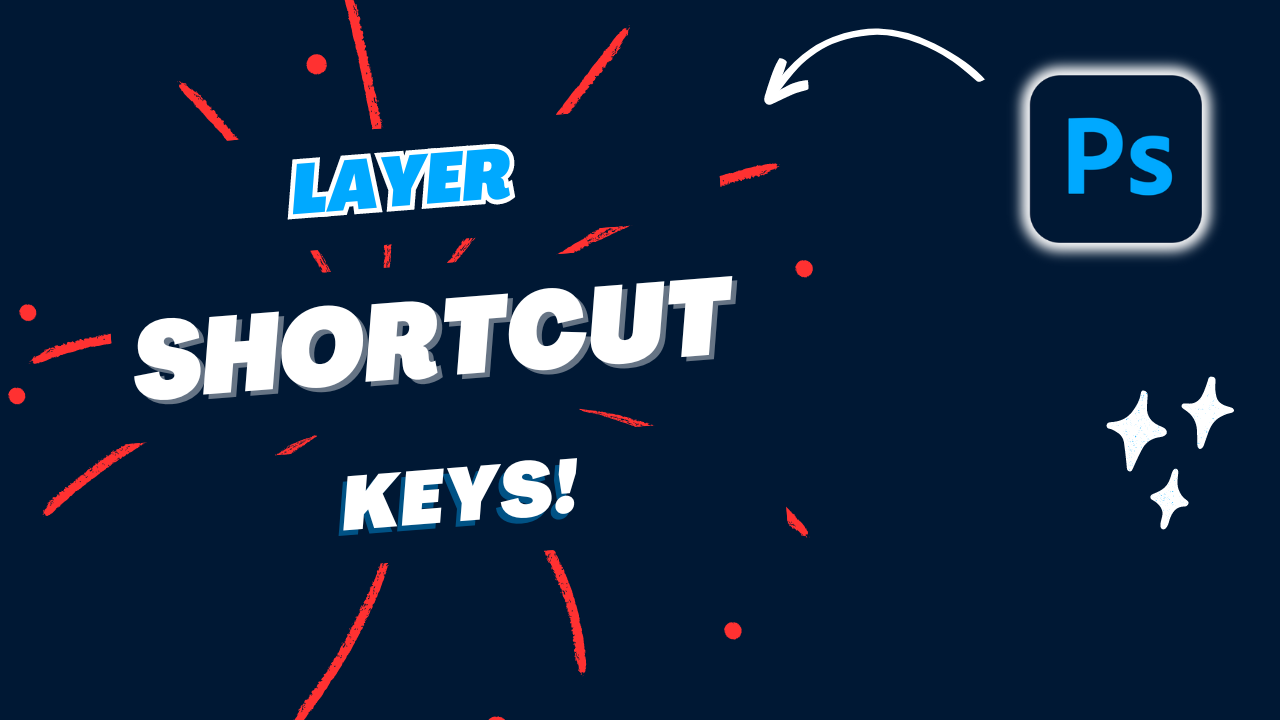
Layer Shortcuts
Layers are fundamental to Photoshop editing. Knowing shortcuts for creating, manipulating, and organizing layers ensures precise control over your project’s composition, allowing for seamless adjustments and enhancements. The layer shortcuts help you manage and manipulate layers effectively.
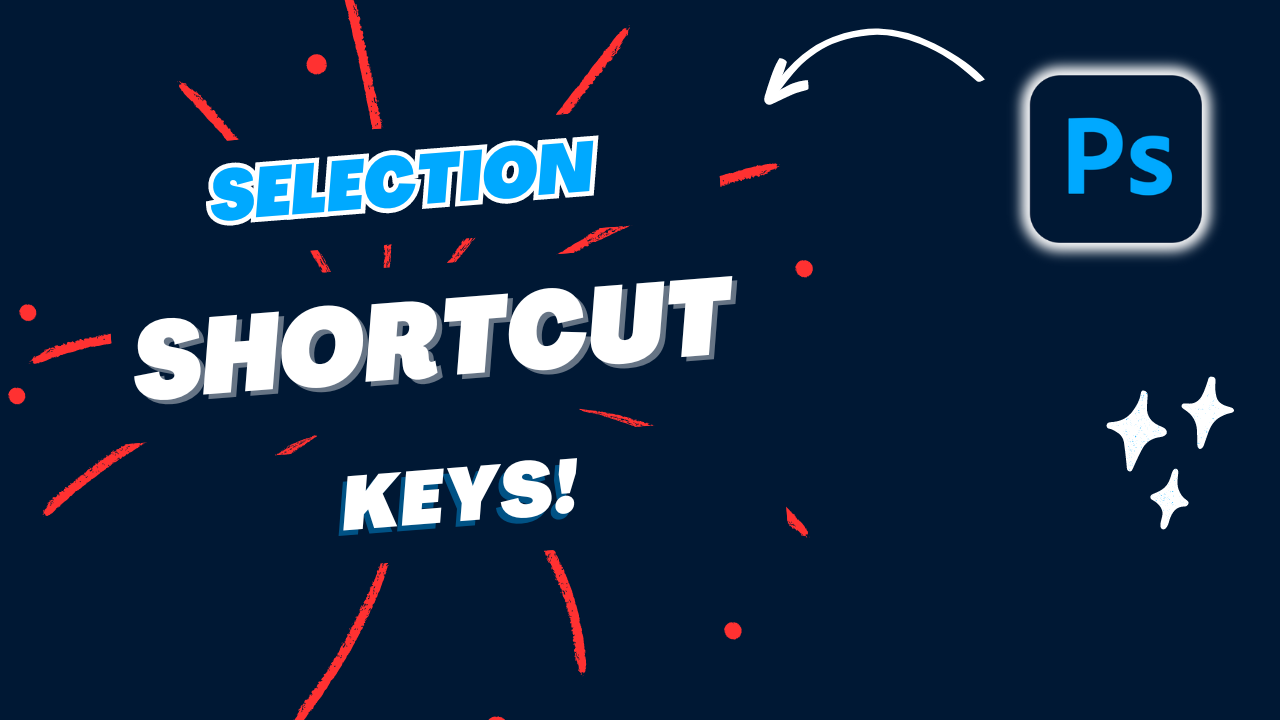
Selection Shortcuts
Creating precise selections is crucial in Photoshop. The handy shortcuts for selection tools empower you to effortlessly create and customize selections, ensuring accuracy and speed in tasks.
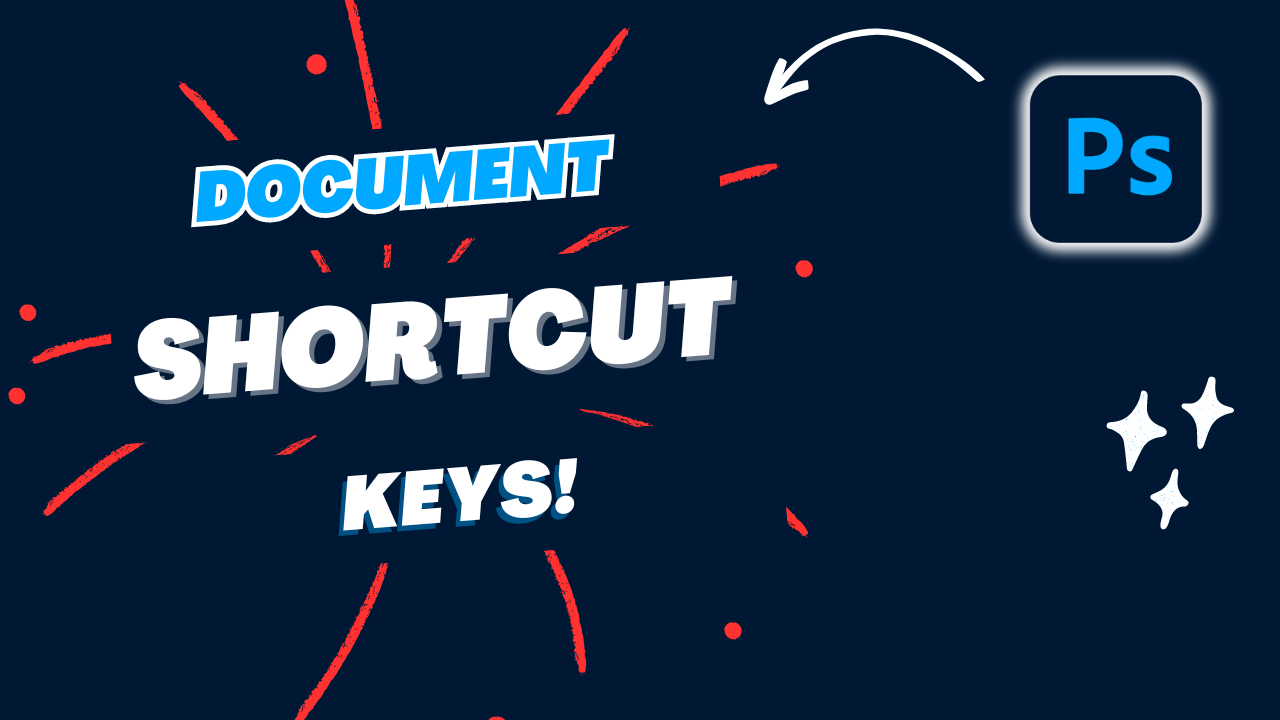
Document Shortcuts
Effectively managing your documents is essential. Document-related shortcuts assist in tasks such as navigating between open files, zooming in and out, and adjusting the view, enhancing your overall editing experience.

Brush Shortcuts
The brush tool is an essential element in Photoshop. Utilizing shortcuts to dynamically adjust brush size, hardness, and opacity provides flexibility for painting and retouching with precision.
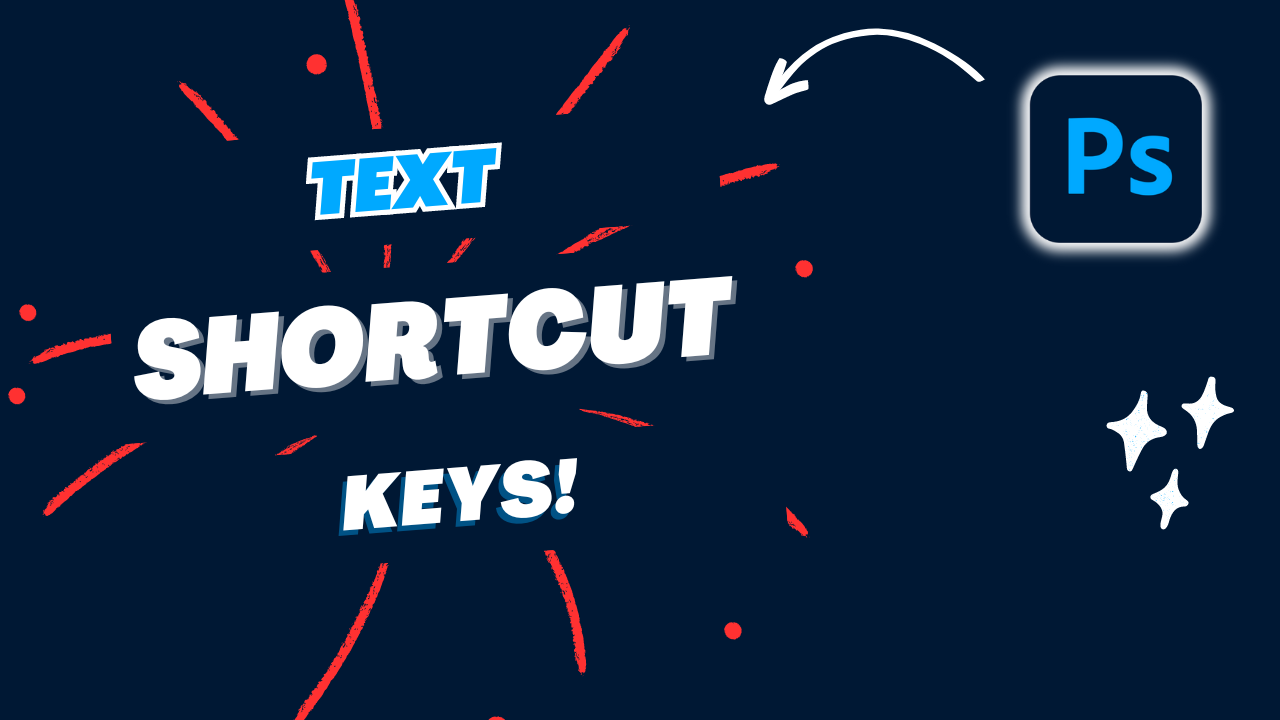
Text Shortcuts
Text-related shortcuts help you to quickly create, format, and manipulate text layers, ensuring textual elements seamlessly integrate with visual compositions.
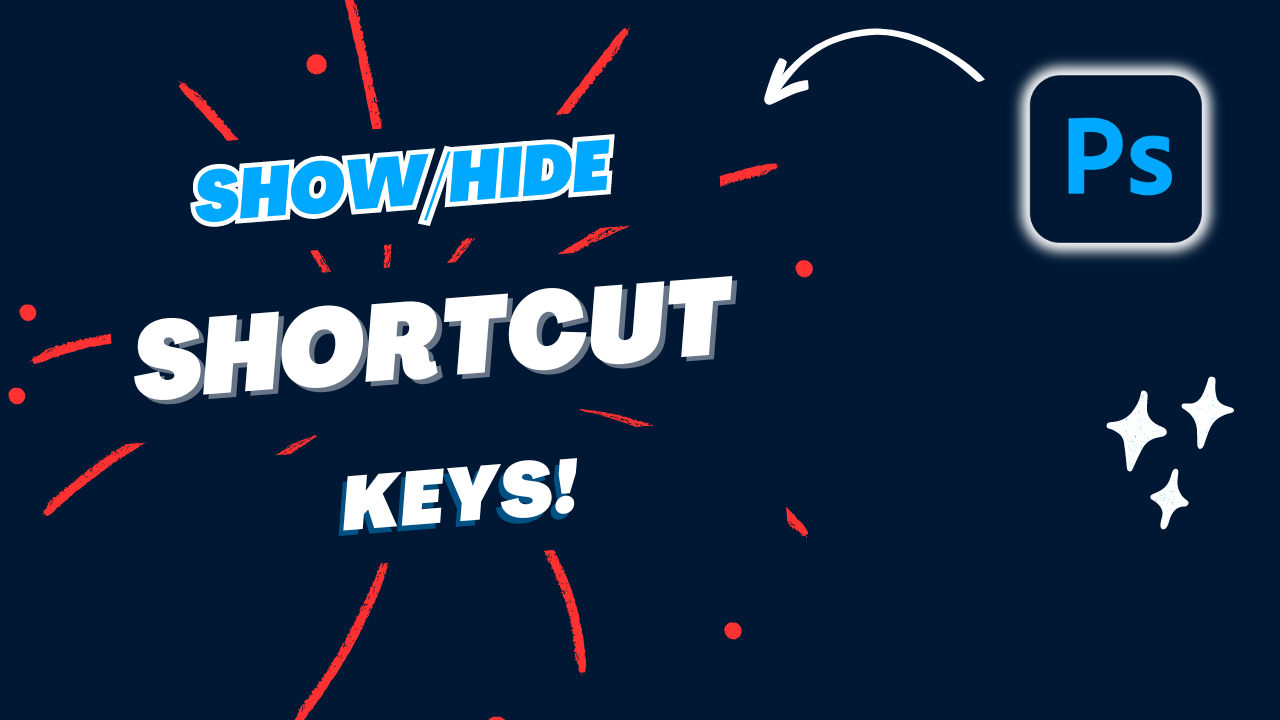
Show/Hide Shortcuts
Showing and hiding various elements in Photoshop is important. Shortcuts for toggling the visibility of layers, guides, and other elements, as well as panels, simplify the editing process, helping maintain a clutter-free workspace and keep your workspace organized and free of distractions.
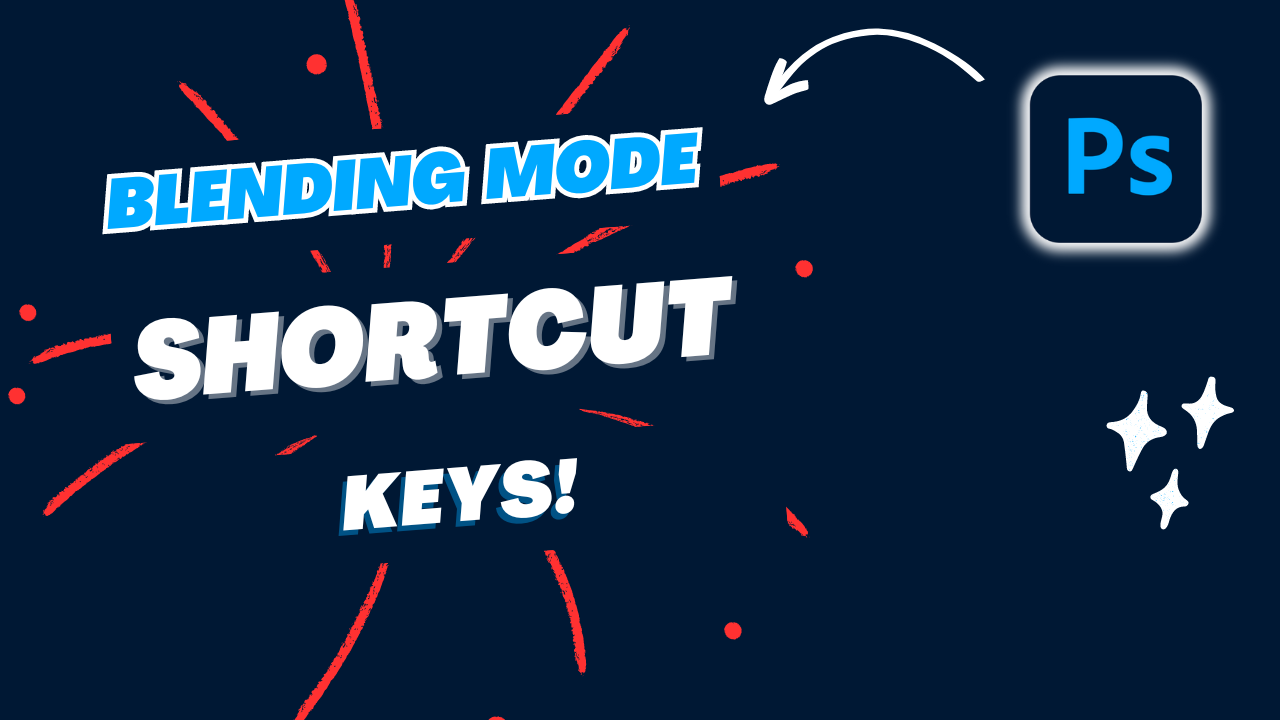
Blending Mode Shortcuts
Blending modes are essential for creating unique visual effects. Learn the shortcuts associated with blending modes to experiment with different layer interactions, adding depth and creativity to your designs.
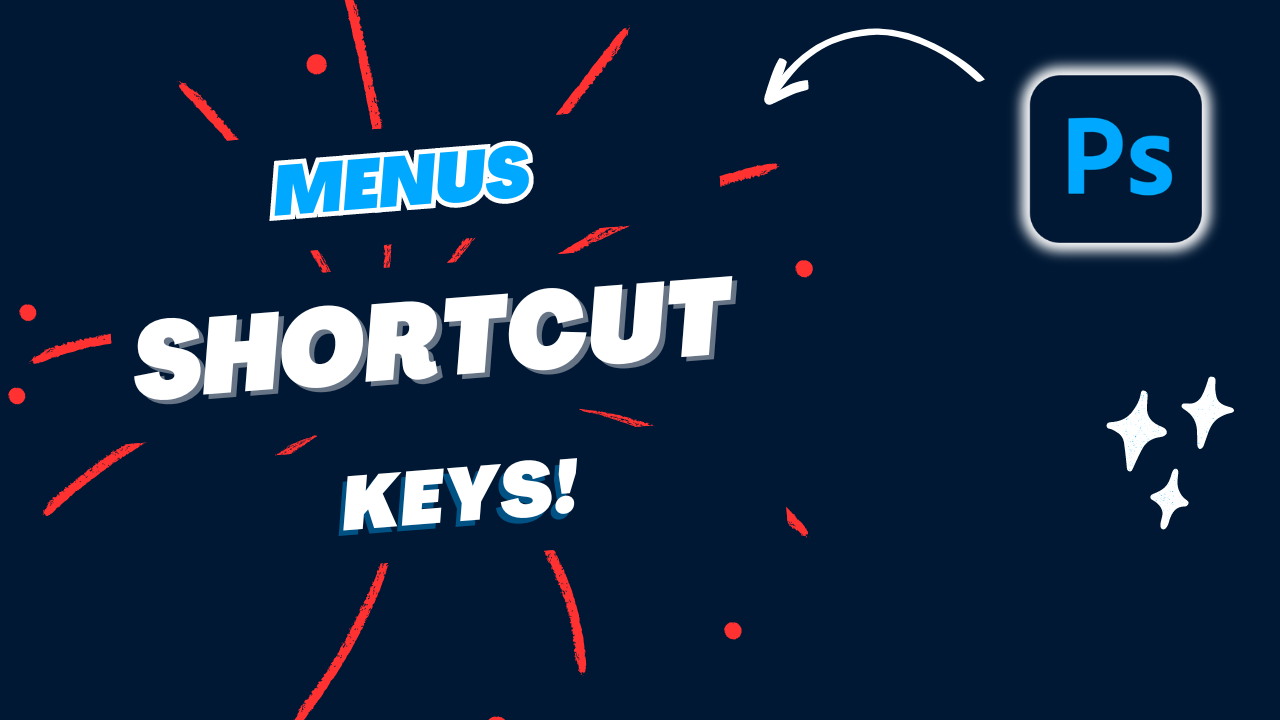
Menus Shortcuts
Want to become a Photoshop pro? One way to do it is by getting familiar with all those menus and their handy shortcuts. By mastering menu navigation, you’ll be able to effortlessly access tons of commands and options, making your editing process smoother and more efficient. So let’s dive in and discover how to make the most of Photoshop’s menus!
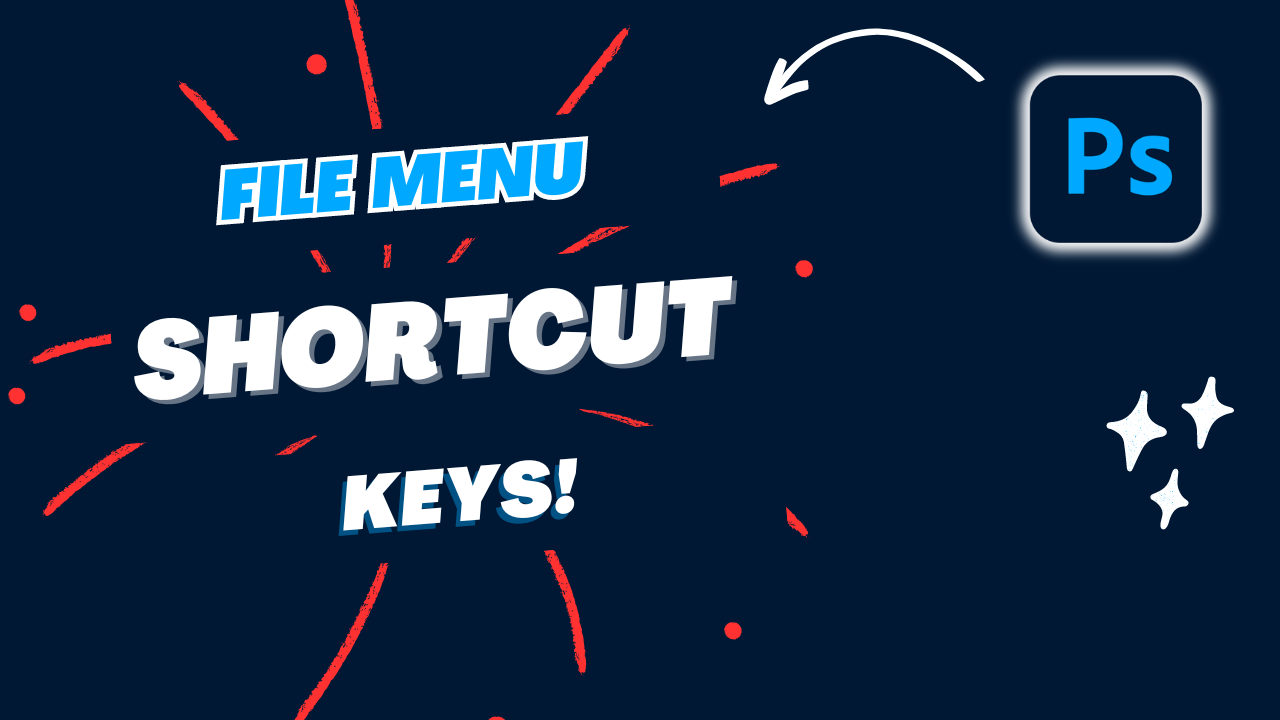
File Menu Shortcuts
The File menu in Photoshop acts as the gateway to all your projects. It is the starting point for creating, opening, saving, and exporting files. Not only that, it also houses essential functions like printing and managing document properties. Navigating the File menu efficiently is fundamental to any editing workflow.
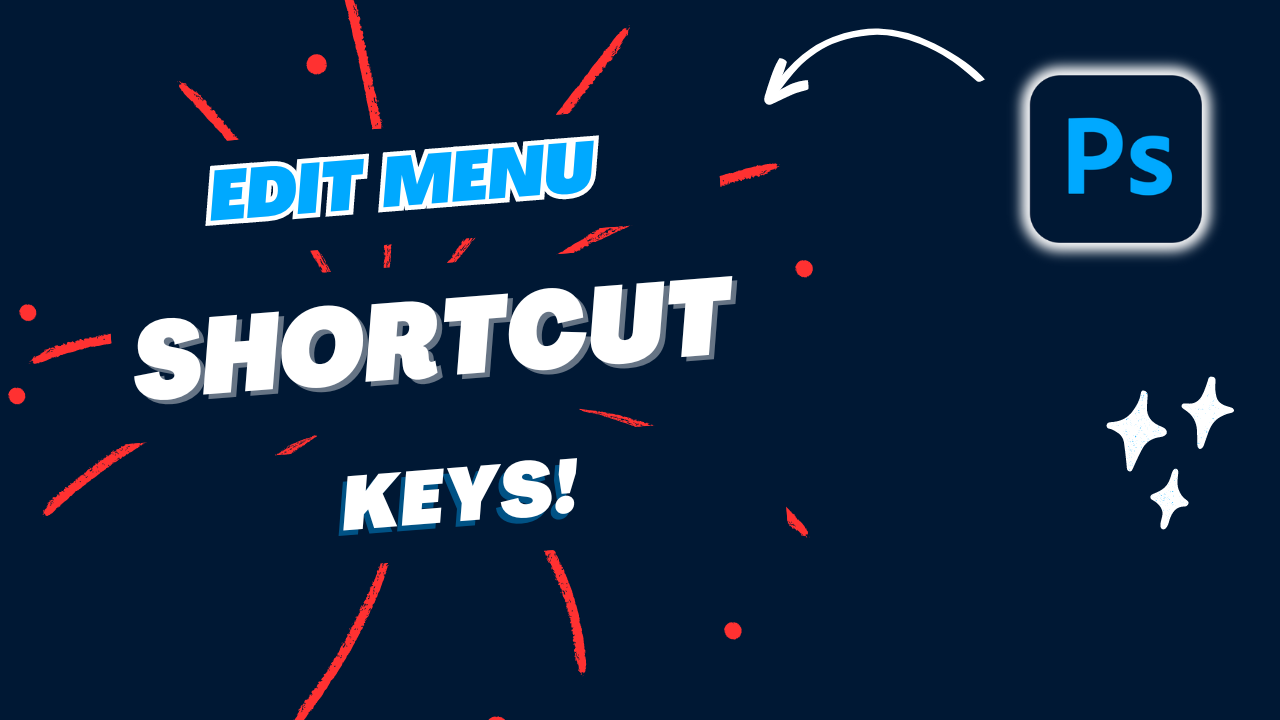
Edit Menu Shortcuts
Take control of your creations with the Edit menu. Within this control center, you’ll discover an array of commands for perfecting your designs, from undoing and redoing actions to cutting, copying, and pasting elements. Additionally, you can transform and align objects with ease. Mastering the Edit menu is essential for achieving precise and polished designs.
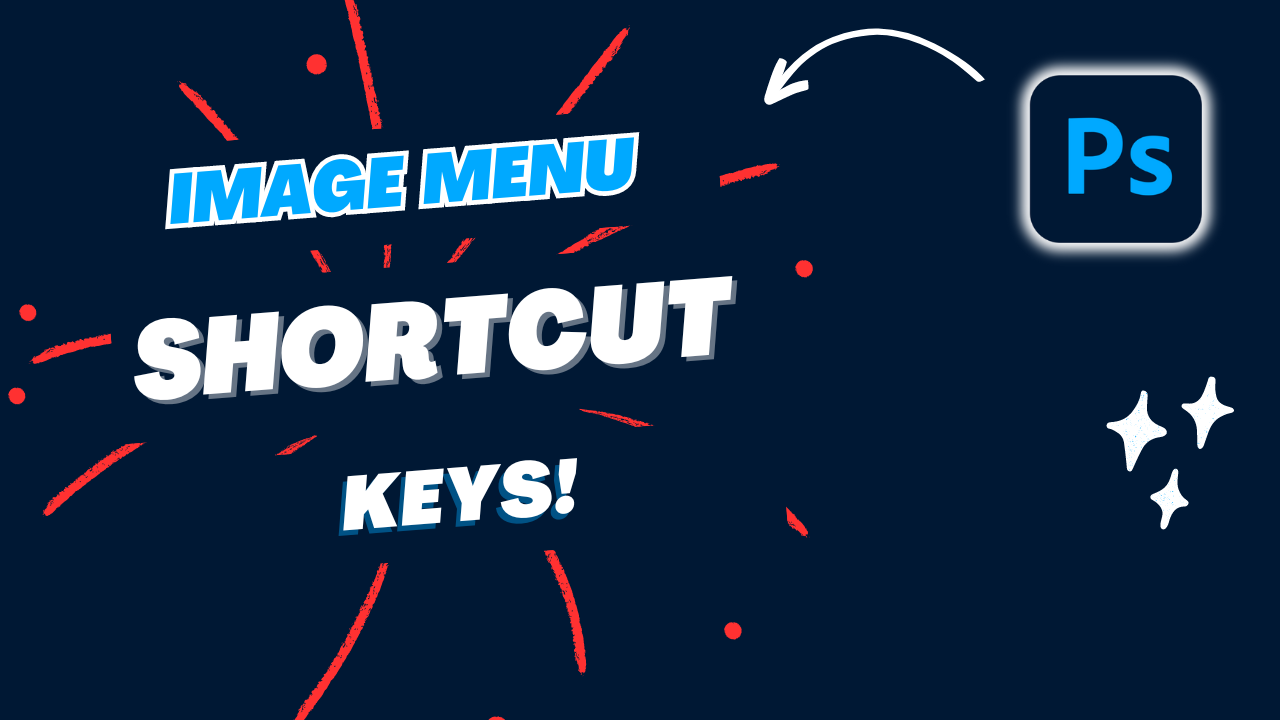
Image Menu Shortcuts
The Image menu is where you’ll locate tools to enhance the overall look of your images. This menu hosts a range of commands, from color correction, and image resizing to various transformation effects. Understanding options within the Image menu is crucial for achieving the desired visual impact in projects.
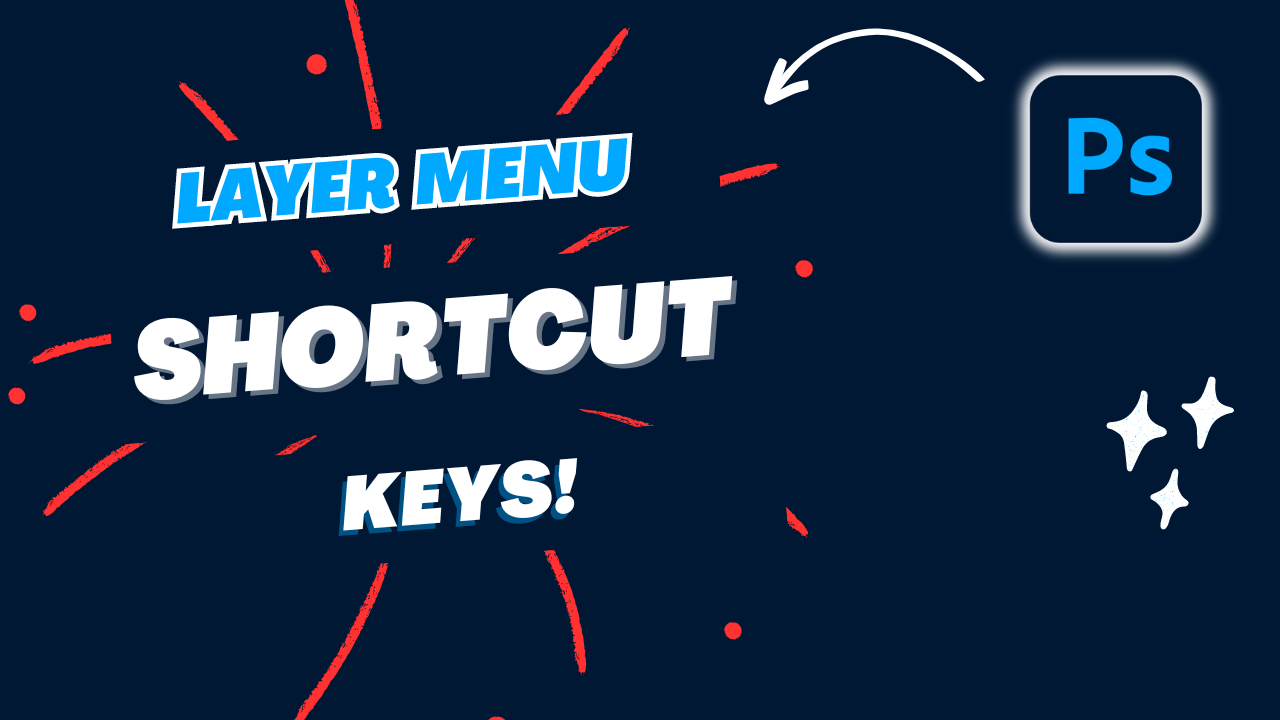
Layer Menu Shortcuts
Layers are the building blocks of Photoshop, and the Layer menu is your command center for managing them. From creating new layers to merging and arranging them, this menu is essential for controlling the depth and complexity of compositions. With mastery of the Layer menu, you can effectively organize and manipulate your design elements for a visually stunning result.
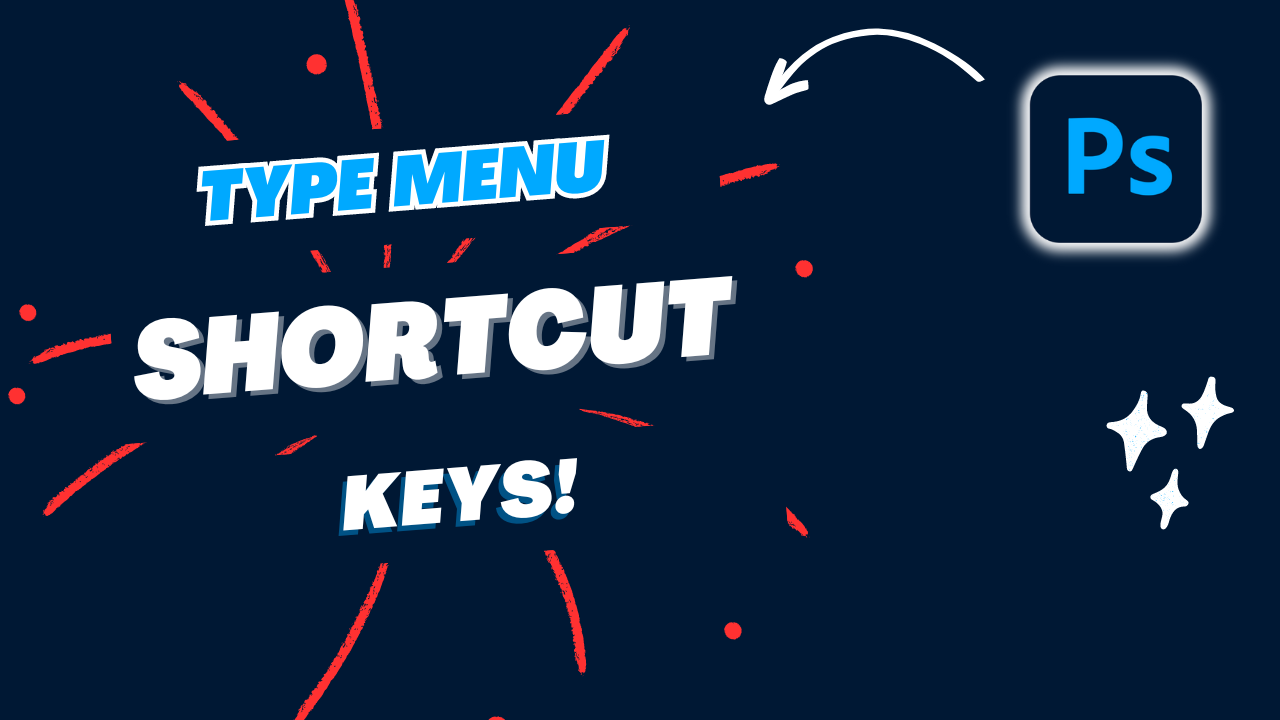
Type Menu Shortcuts
Text is a powerful element in design, and the Type menu is where you’ll find the tools to master it. This menu allows you to format text, apply styles, and control spacing and alignment of type layers. Navigating the Type menu is vital for seamlessly integrating textual elements into visual creations.
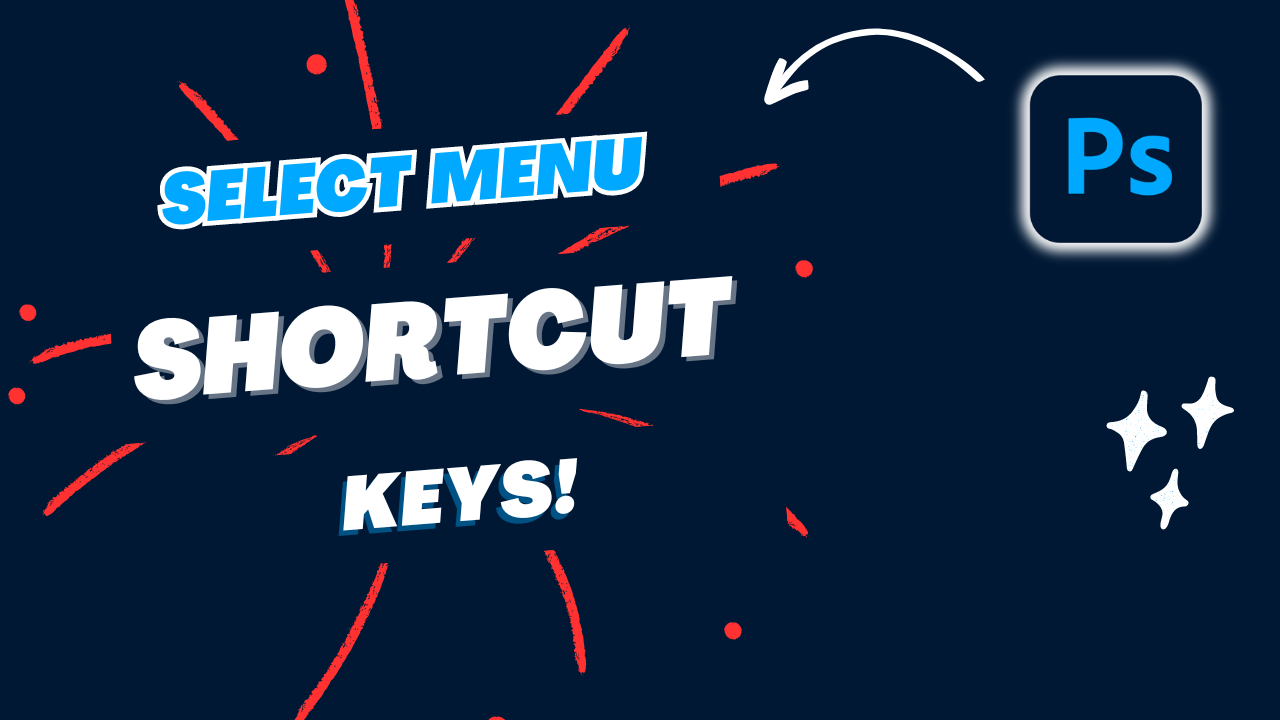
Select Menu Shortcuts
Achieving precision in Photoshop is crucial, and the Select menu plays a vital role by offering a wide range of tools for creating accurate and detailed selections. Whether you’re using basic selection tools or exploring advanced features such as feathering and modifying selections, this menu is essential for effectively isolating and manipulating specific sections of your images.
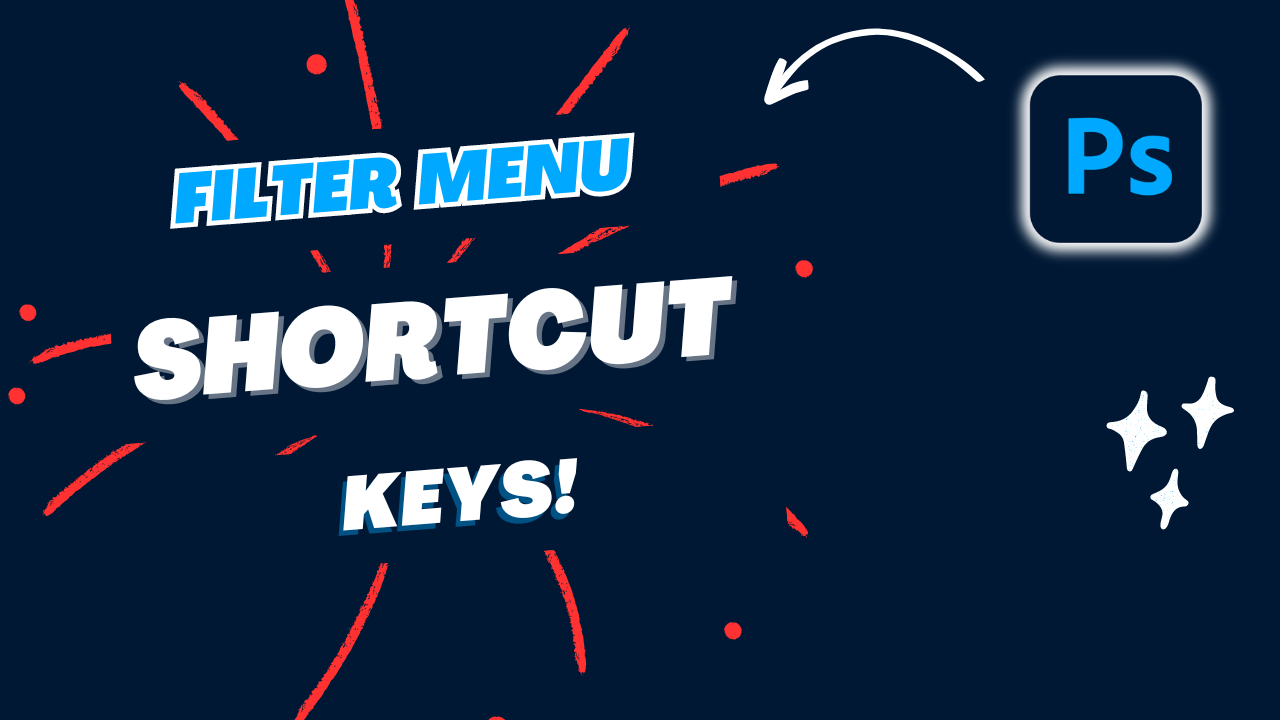
Filter Menu Shortcuts
Discover a world of creative visual enhancements in the Filter menu. Here, you’ll discover a plethora of artistic and practical filters, that can dramatically alter the appearance of images. Play around with the Filter menu to add a special touch and uniqueness to your designs.
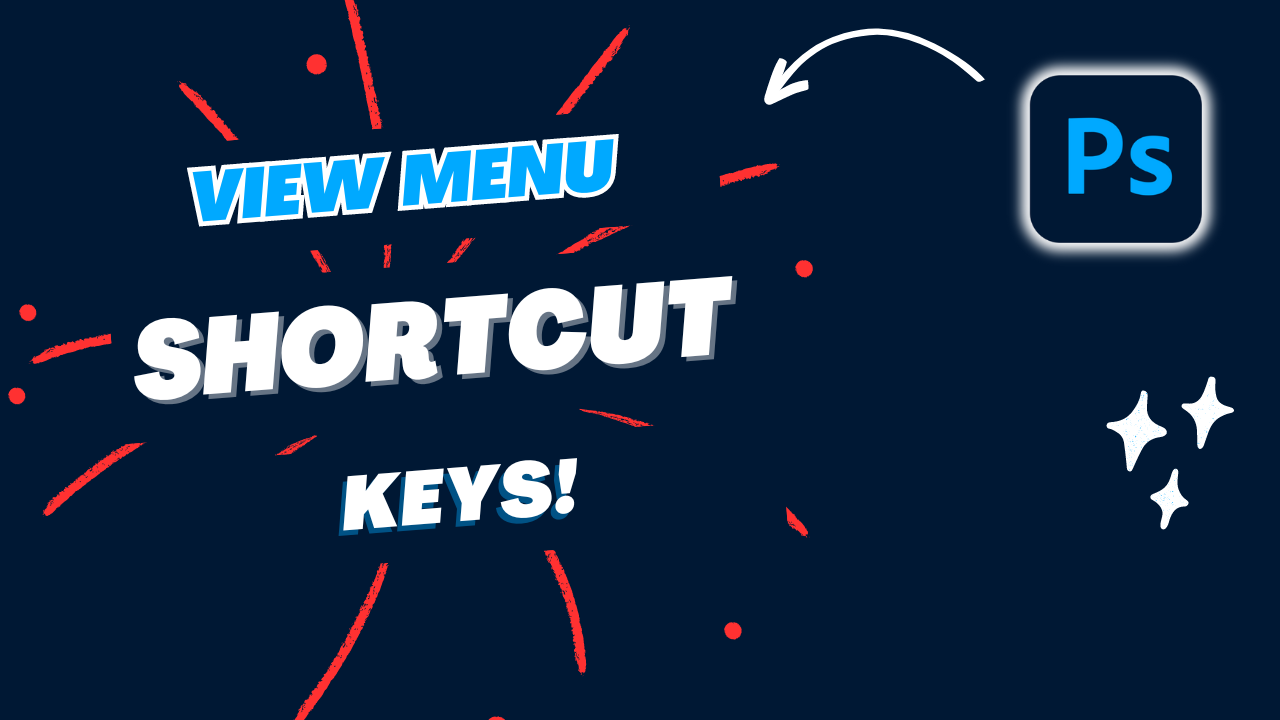
View Menu Shortcuts
The View menu is dedicated to controlling how you see your workspace. From zooming in and out to toggling rulers and guides, this menu allows you to tailor your view to suit your editing needs. Efficient navigation of the View menu enhances your overall editing experience.
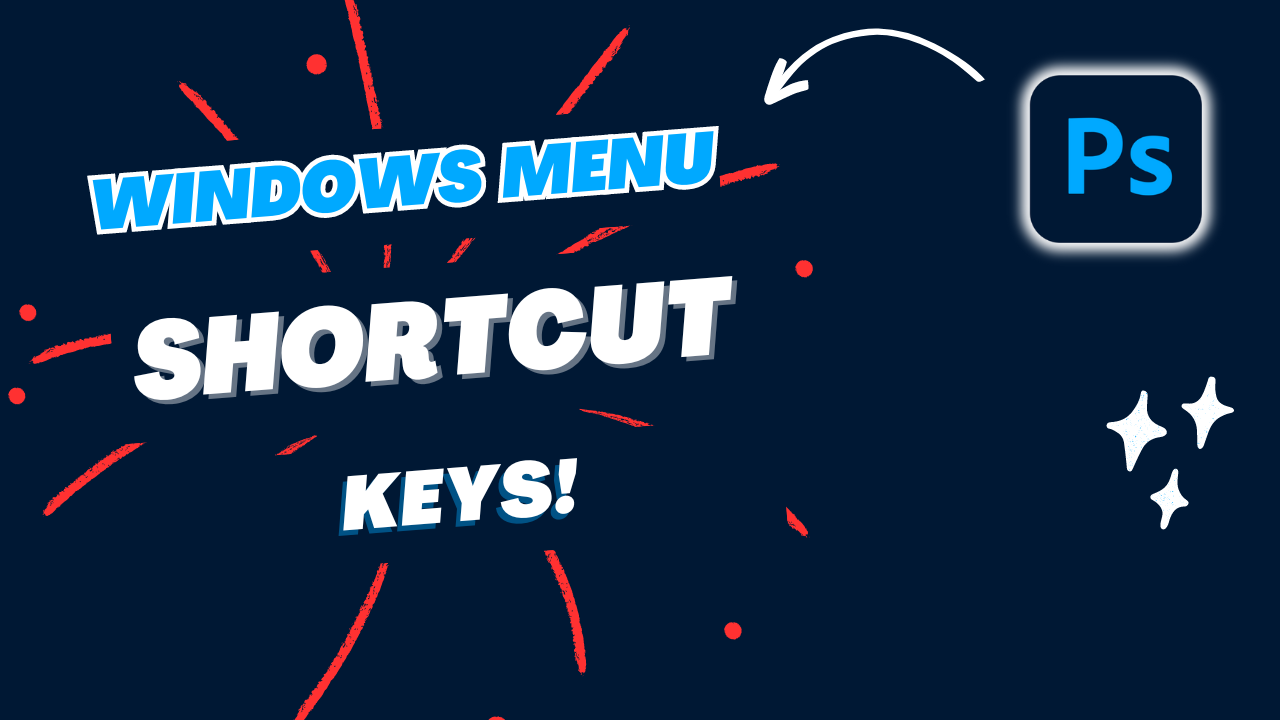
Windows Menu Shortcuts
The Window menu is your tool for managing the arrangement of panels and workspaces. Whether you need to access specific panels or streamline your workspace for a focused editing session, the Window menu provides the flexibility to customize your Photoshop environment.
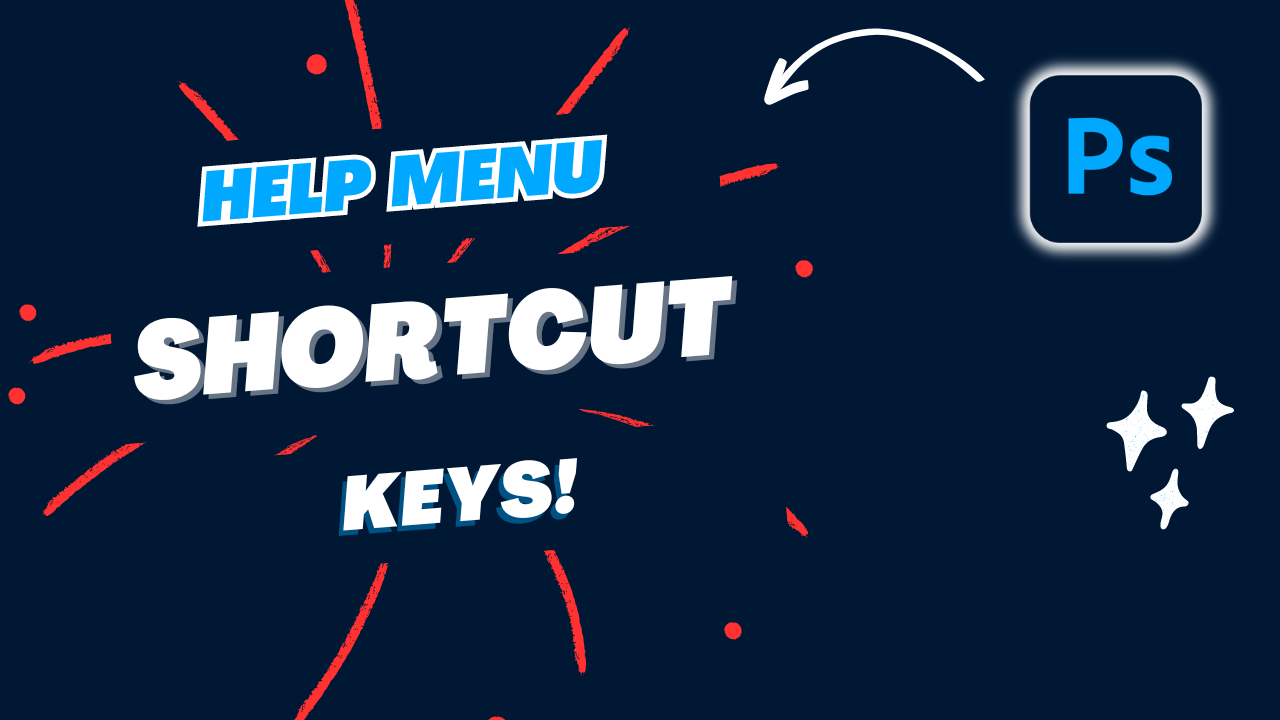
Help Menu Shortcuts
When you need help or information, the Help menu is where it’s at. Here, you can find all the documentation, tutorials, and online resources you need. Plus, the Help menu has options for checking for updates and getting in touch with Adobe support.
conclusion
There are many shortcut keys available in Photoshop. Practice using these shortcuts regularly, and soon they will become second nature to you.Remember, mastering Photoshop takes time and practice. Shortcut keys are just one aspect of becoming proficient in this powerful software. Experiment with different tools and techniques, and don't be afraid to explore new possibilities.
Happy Editing!
